USB sticks have always been a handy tool for moving photos, videos, or documents quickly between devices. While they’re mostly used with computers, some people start wondering if they can also be used with phones. If you’re one of those users, you may already be thinking about this: Can I connect a USB stick to my iPhone?
Yes, you can connect a USB stick to your iPhone by using a Lightning to USB Camera Adapter or USB-C adapter. Also try to format the drive correctly and access files through the Files app. Make sure your iPhone is updated and use safe steps when unplugging.
Whether you already have USB sticks or are looking for extra space to back up your files without using the cloud, we have all the information you need. So keep reading to learn what works, what to avoid, and how to make your storage experience stress-free.
Can I Connect a USB Stick to My iPhone?
Connecting extra storage to your iPhone can make things a lot easier, especially when you want to move photos, videos, or documents quickly. Many people wonder if a USB stick could be a simple solution for that. Luckily, there are ways to make it happen without too much trouble. Keep reading to find out how you can do it.

Using a Special Adapter
You will need a special adapter to plug a USB stick into your iPhone. Most iPhones work best with a Lightning to USB Camera Adapter or a USB-C to USB Adapter, depending on your model. Once you have the right adapter, it’s very easy to set up. Just connect your USB drive through the adapter, and your iPhone should detect it. Always make sure the adapter you use is certified for better results.
Supported USB Formats
Before using any USB stick, it’s important to know that the format of the drive matters. Your iPhone supports formats like APFS, macOS Extended (HFS+), exFAT, FAT32, and FAT. If your USB stick is not in one of these formats, it might not show up. You can reformat your USB drive using a computer if needed. Taking a few minutes to check this can save a lot of time later.
Accessing Files Easily
After you connect your USB stick, you won’t see a pop-up like on a computer. Instead, you will need to open the Files app to check your USB contents. The Files app will show the drive’s name, and you can tap to browse the files. Moving, copying, or saving items is very simple inside the app. It’s designed to make file management smooth and easy.
Helpful Storage Tools
Sometimes people look for easy tools that work well across different devices, and that’s where handy products like ThePhotostick Omni come into play. It can make transferring photos and documents to and from your iPhone a lot simpler. It has options like 32GB, 64GB, 128GB, and even 256GB storage, so it easily fits different needs. The fact that it supports multiple formats feels very helpful.
Charging While Transferring
Whenever you are transferring large files, you might be concerned about your iPhone’s battery life. There are some adapters that let you charge your iPhone while you use a USB stick. These adapters come with a second port where your charger can be connected, which is very helpful when transferring large files. If you are moving important files, it is always a good idea to keep your phone charged whenever possible.
Choosing the Right USB Stick
The iPhone will not be able to use every USB stick that you use. You should use a simple, reliable flash drive that does not come with too much extra software on it. Some fancy drives come with their own apps, which are often not necessary. A plain drive with a proper format usually works the best. You can sometimes choose a good drive by checking reviews.
Troubleshooting Issues
Don’t worry if your iPhone does not recognize your USB drive. The first thing you should do is make sure that your USB drive is properly formatted. If that’s okay, make sure that your adapter works properly. Whenever you plug in your USB drive, you should restart your iPhone and this may resolve the problem. In many cases, these small steps can be taken in order to fix the problem.
Protecting Your Files
As soon as you have finished using a USB stick, it is important that you unplug it safely as soon as you have finished using it. You should close the Files app before you are able to unplug your drive. Pulling the drive out too quickly can sometimes damage your files, but if you unplug the drive correctly, you will be able to keep your files safe. It’s a good habit to keep every time you unplug it.
Keeping Your Device Updated
Updates help your iPhone work better with external devices like USB drives. Make sure your phone is running the latest iOS version. Software updates fix bugs and make new features available. Connecting storage devices usually becomes easier with new updates. Always checking for updates is a smart move for smoother usage.
Connecting a USB stick to your iPhone is very simple once you know the steps. Having the right tools and checking a few small things can make everything work well. Remember to handle your files carefully during transfers. This little extra care can save you from losing important memories or documents.
Top Reasons iPhone Might Not Detect USB Stick
Sometimes, connecting a USB stick to an iPhone sounds simple, but it doesn’t always go smoothly. There can be small problems that stop the iPhone from detecting it. Before getting frustrated, it’s good to understand what might be happening. Stay with us to find out some common reasons and simple solutions.
- The USB stick might not be formatted in a way the iPhone understands, making it hard for the device to recognize or open it properly.
- Your iPhone may need a special app to read the USB stick, and without it, nothing will show up when you plug it in.
- The USB stick might need more power than your iPhone can provide, which can cause connection issues without showing any clear warning.
- If the iPhone’s charging port has dust or dirt inside, it can stop the connection from being strong enough to detect the USB stick.
- Sometimes the cable or adapter you are using is damaged or not made for the iPhone, causing the device to fail to read the USB stick.
- Your iPhone might need an update because older versions of iOS sometimes cannot support new types of USB drives properly.
- The USB stick itself could be faulty or damaged, which stops it from working even though it looks perfectly fine on the outside.
Small reasons can cause big troubles when using a USB stick with an iPhone. Most problems can be solved with a little checking and cleaning. It’s a good idea to try another cable, adapter, or USB stick if needed. Staying patient and trying simple steps usually makes everything work again.
How to Pick Good Storage Devices for iPhone?
Choosing a good storage device for your iPhone is really important if you want to keep your photos and videos safe. There are many choices, and picking the right one can sometimes feel confusing. Some devices work better for saving large files, while others are faster with daily use. Let’s go through some simple tips so you can find the best one easily.

Storage Size
Storage space is the first thing you should check before buying. Think about how many photos, videos, and apps you want to store. If you love clicking lots of pictures, a bigger storage size will be a better idea. Small storage fills up quickly and can slow down your phone. Choosing enough space now can save you from buying another device soon. It is better to plan ahead than run out of space later.
Device Speed
Speed is another thing you should never ignore. Slow devices take a lot of time to transfer big videos and pictures. It can feel really annoying if you have to wait too long every time. Always check if the device has fast reading and writing speeds. A fast device makes your work much smoother and more fun. You can move your memories easily without wasting your time.
Compatibility Check
Many storage devices are made for different phones, so always check if it works with your iPhone. Some devices need special apps to run properly. If the device is not made for your phone, it might not even open your files. Always read the box or website details carefully before buying. A good match will save you from future headaches. Picking the right one keeps everything simple and smooth.
Backup Options
A good storage device makes backing up your photos and videos easy. You don’t want to spend hours doing something that should only take a few minutes. That’s why it’s smart to choose one that offers the easiest way to back up photos and videos without extra steps. Some devices even do it automatically when you plug them in. Picking a device with smart backup helps keep your memories safe all the time.
Portability
It’s not fun to carry around a big, heavy storage device every day. Try to pick one that is small and light, but still strong enough to protect your files. Portable devices fit easily into your bag or even your pocket. You will love having something simple that you can use anywhere. A small size makes it easy to carry and use whenever you need it. Good portability is always a smart idea.
Choosing the right storage device does not have to be hard if you know what to look for. Always think about what matters most to you before making a choice. A little bit of care now can save you a lot of trouble later. Find a device that makes saving your memories simple and stress-free.
Common Mistakes When Connecting USB Sticks to an iPhone
Connecting a USB stick to an iPhone sounds simple, but sometimes small mistakes can cause big problems. Many people don’t realize these mistakes until their device refuses to work. It’s not always about the phone or the USB stick being bad. Let’s go through some common mistakes and how you can avoid them easily.
Using the Wrong Format
Most USB sticks need to be formatted in a way that iPhones can understand. If the stick is in NTFS format, the iPhone will not read it. Formats like exFAT or FAT32 work much better with iPhones. You can easily reformat your USB stick using a computer. Always check the format before trying to connect it to avoid wasting time.
Not Using a Certified Adapter
Using any random adapter often leads to problems when connecting a USB stick. Certified adapters are made to work perfectly with iPhones without causing errors. Cheap or fake adapters may cause the connection to fail again and again. It is safer to invest in a good-quality adapter from a trusted brand. A good adapter makes everything smoother and faster.
Forgetting About App Support
Some USB sticks need a special app for the iPhone to open and manage the files. If you forget to download the app, the USB stick might not even show up. Many brands mention the app you need on their packaging. It only takes a few minutes to install the app and solve the problem. Always check if an app is needed when you buy a new USB stick.
Ignoring iOS Updates
Running an old version of iOS can create problems when connecting new USB sticks. Updates often fix bugs and add support for newer devices. If you skip updates, you might not even realize why the USB stick is not working. Updating your iPhone only takes a few minutes and can solve hidden problems. Keeping your phone updated keeps everything working well.
Forcing the Connection
Some people push the adapter or USB stick too hard into the iPhone’s port. Forcing it can damage both the iPhone and the cable badly. If something doesn’t fit smoothly, it is better to stop and check it first. Being rough can cost a lot in repair fees later. Always handle your phone and cables gently to keep them working longer.
Small mistakes can make connecting a USB stick much harder than it needs to be. Taking a little time to check everything can save a lot of trouble. It is always better to stay careful instead of rushing things. Simple steps can make your iPhone and USB stick work together perfectly.
Is ThePhotostick Omni a Good Option for Backup on an iPhone?
Backing up your photos and videos can sometimes feel like a big task, especially if your phone runs out of space. That’s why it’s important to find something that’s easy to use and reliable. There are many tools out there, but not all of them work well with iPhones. Let’s take a look at whether ThePhotoStick Omni is a smart choice.
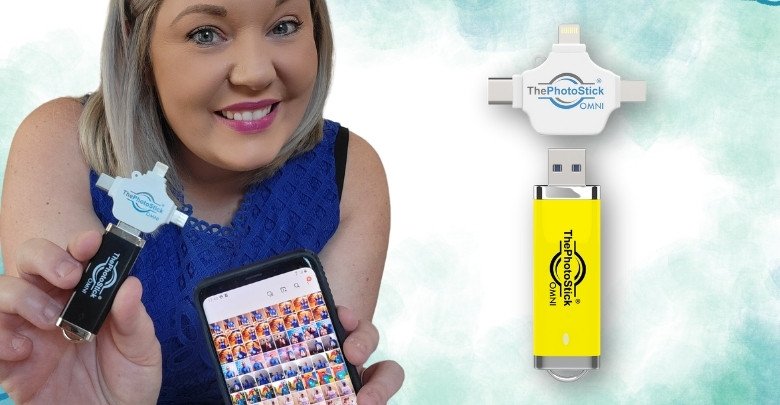
Easy to Use
Some devices feel too tricky when it comes to setup, but this one works right after you plug it in. There’s no need to open lots of apps or go through confusing steps. Just connect it to your iPhone, and it starts backing up right away. Even if you’re not tech-savvy, you won’t get stuck using it. It’s simple and fast, which makes it super handy in daily use.
File Protection
It’s really frustrating to lose your favorite memories, especially when your phone crashes. With this stick, your files stay in one place without needing internet or cloud logins. You don’t have to remember passwords either, which saves time. Once the files are saved, they’re easy to find again. It’s like having your own small photo library that stays with you.
Long-Lasting Build
Unlike other devices that stop working after a few months, this one stays strong. Even after daily use, it doesn’t slow down or get damaged easily. Unless you drop it in water or step on it, you can expect it to last for years. Many users who use it roughly still find it reliable. That’s why it’s often seen as the best photo stick for iPhone if you need something that doesn’t wear out fast.
Big Space Options
You won’t have to worry about running out of space after just a few videos. With up to 256 GB options, this stick can hold thousands of photos and videos easily. It comes in smaller sizes too, so you can choose what fits your needs. Even if you take photos every day, the storage won’t fill up too soon. That gives you more freedom to capture moments without stress.
Smart Detection
Not all storage devices can detect every file, but this one handles it well. It finds different photo and video types without asking you to change anything. You don’t need to rename or convert files before saving. That makes the backup process much faster and simpler. Everything just works the way it should without extra effort.
If you’re searching for a good way to keep your photos safe, this device makes things really easy. It saves time, holds a lot of files, and works great with iPhones. There’s no need to worry about long setups or confusing buttons. Backing up your phone can actually feel simple with the right tool.
FAQs About Can I Connect a USB Stick to My iPhone?
Sometimes, even after learning the main steps, a few small questions still come to mind when connecting a USB stick to an iPhone. These extra details can help clear up any doubts and make everything feel easier. Below are answers to some helpful and commonly asked questions. Take a look—you might find the answer to something you’ve been wondering.
Can I Watch Videos From USB Stick on iPhone?
Yes, you can watch videos directly from your USB stick on your iPhone. After connecting the drive, open the Files app and tap the video you want. Just make sure the video file is in a format your iPhone supports, like MP4. If the video doesn’t play, you can try using a different video player app from the App Store.
Can I Edit Documents Saved on a USB Stick?
Yes, you can open and edit documents stored on a USB stick using apps like Pages, Numbers, or Microsoft Word on your iPhone. First, connect the stick and open the Files app to find your document. Tap it, and the iPhone will suggest an app to open it. After editing, remember to save the changes before removing the drive.
Is It Safe to Leave the USB Stick Plugged in?
It’s okay to leave the USB stick plugged in for a short time while using it, but don’t keep it connected all the time. Long use can slowly affect battery life or make the adapter warm. Once you’re done using the files, it’s better to unplug them safely. This helps keep both your iPhone and USB stick in good condition.
Can I Rename Files on My USB Stick?
Yes, you can rename files stored on your USB stick using the Files app on your iPhone. Just tap and hold the file, then choose the “Rename” option from the list. Type the new name and press “Done.” It’s a quick way to keep your files organized without needing a computer.
Can I Use One USB Stick for iPhone and Computer?
Yes, you can use the same USB stick on both your iPhone and computer, but it must be in a format both devices understand, like exFAT. This lets you move files between your iPhone and your computer without any trouble. Just avoid deleting system folders if the stick came with any. Always eject the USB safely on both devices.
Will My iPhone Charge While Using a USB Stick?
Not all adapters support charging while you use a USB stick. You will need a special adapter that has two ports—one for charging and one for the USB. These are easy to find online or in stores. Using one helps if you’re doing big file transfers and don’t want your phone to run out of battery.
Can I Move Apps to My USB Stick?
No, iPhones do not allow apps to be moved to external storage like a USB stick. Apps and their data must stay on the phone itself. You can, however, save files like documents, photos, or videos to free up space. To keep more storage, try deleting unused apps instead.
Does the Size of a USB Stick Matter?
Yes, but not in the way you might think. iPhones can read most USB sticks up to 1TB, but only if the file format is correct and the stick doesn’t need too much power. For everyday use, 32GB to 128GB is more than enough. Just make sure the USB stick is from a trusted brand.
What Happens If I Remove the Stick Without Closing Files?
If you pull out the USB stick while a file is open, you might lose data or damage the file. Always close the Files app and make sure your work is saved first. This will help protect everything stored on your stick. It’s a good habit that keeps your files safe.
Can I Use a USB Stick Without Internet?
Yes, you don’t need Wi-Fi or mobile data to use a USB stick with your iPhone. Once it’s connected through the adapter, everything works offline. You can open, move, or copy files anytime without needing internet. This makes it very useful when traveling or in places with no signal.
Final Word
Understanding how USB sticks work with iPhones helps make file transfers faster and more stress-free. With the right adapter, proper formatting, and a little patience, you’ll be able to manage your files easily. Now, whether it’s photos, videos, or documents, you can plug in and move files without worry. So, if you’ve been wondering, can I connect a USB stick to my iPhone? — Yes, you absolutely can, and it’s easier than you might think.
To keep things running smoothly, always check the format of your USB, use a certified adapter, and unplug safely after use. Don’t forget to update your phone regularly for better performance with storage tools. A little extra care saves your files from damage or loss. All the best with your file transfers — may your storage stay full of memories and free from stress!






