ThePhotoStick Omni: the pocket-sized solution to iPhone photo storage problems! You're tired of battling your iPhone's limited storage space, aren't you? ThePhotoStick Omni lets you effortlessly back up your precious memories with just a few taps. However, you might be wondering, “How to Use PhotoStick Omni on iPhone?”
To use PhotoStick Omni on iPhone, plug it into the device's lightning port. Open the Photos app, then select “Import” and “From USB Device.” Follow the prompts to transfer and back up your photos and videos. Once complete, safely disconnect the PhotoStick.
Want to know more about ThePhotoStick Omni? Our comprehensive guide will walk you through the ins and outs of this game-changing gadget!
What is the Purpose of PhotoStick Omni?
The PhotoStick Omni is designed to simplify the process of backing up and organizing digital photos and videos. It's meant to be user-friendly, requiring no technical expertise.
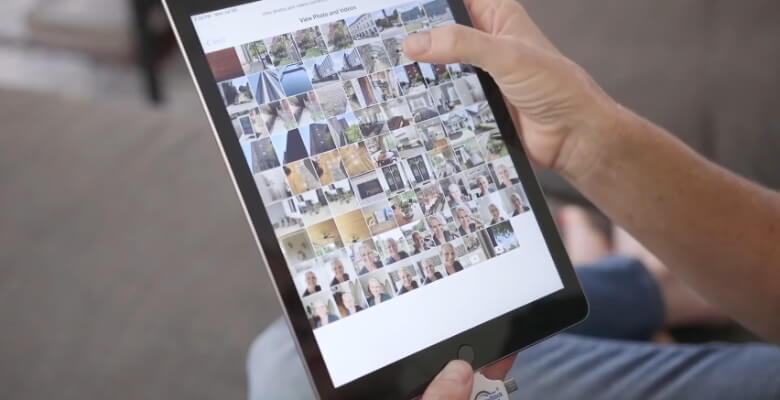
The PhotoStick Omni device automatically scans and saves all media files from your devices, including smartphones, tablets, and computers. With its plug-and-play functionality, it's ideal for individuals who want a hassle-free way to preserve their precious memories.
The PhotoStick Omni eliminates manual sorting and transferring, ensuring that your precious photos and videos are safely backed up.
How to Use PhotoStick Omni on iPhone?
Here's the PhotoStick Omni, a versatile device that lets you transfer photos from your iPhone. Easy-to-use app and seamless connectivity make preserving memories a breeze. With PhotoStick Omni, you'll never have to worry about manual transfers again.

Download the App
Begin by downloading the PhotoStick Omni app from the App Store onto your iPhone. Open the App Store, search for “PhotoStick Omni,” and tap on “Download” to install the app.
Connect the PhotoStick Omni
Insert the PhotoStick Omni into the charging port of your iPhone using the appropriate adapter. Ensure that the connection is secure and that the device is properly inserted.
Launch the App
Once the PhotoStick Omni is connected, open the app on your iPhone. You should see the app icon on your home screen. Tap on the icon to launch the app and begin the photo transfer process.
Select Photos to Transfer
In the app, you'll be prompted to select the photos you want to transfer from your iPhone to the PhotoStick Omni. You can choose individual photos or select entire albums to transfer.
Start Transfer Process
After selecting the photos, tap on the “Transfer” button to initiate the transfer process. The app will begin transferring the selected photos from your iPhone to the PhotoStick Omni. This may take some time depending on the number of photos being transferred.
Monitor Transfer Progress
While the transfer is in progress, you can monitor the progress bar to see how many photos have been transferred and how many are remaining. You can also pause or cancel the transfer at any time if needed.
Disconnect and Safely Remove
Once the transfer is complete, safely disconnect ThePhotoStick Omni from your iPhone by removing it from the charging port. Make sure to follow any on-screen instructions or prompts to safely remove the device.
Key Features of ThePhotoStick Omni
Are you looking for a hassle-free way to backup and organize your photos? Your photo management experience will be simplified with ThePhotoStick Omni's array of convenient features.

Efficient Photo Transfer
ThePhotoStick Omni allows you to quickly and easily transfer photos from your iPhone to the device with just a few taps. Say goodbye to cumbersome manual transfers and enjoy seamless connectivity.
Automatic Organization
Once transferred, ThePhotoStick Omni automatically organizes your photos based on various factors such as date, location, and facial recognition. No more spending hours sorting through your photo library – let ThePhotoStick Omni do the work for you.
Secure Backup
With ThePhotoStick Omni, you can rest assured that your precious memories are safely backed up. The device offers secure storage for your photos, protecting them from accidental loss or deletion.
Cross-Platform Compatibility
Not only does ThePhotoStick Omni work with your iPhone, but it also supports other devices and platforms. Whether you're using a PC, Mac, or Android device, you can easily access and transfer your photos with ThePhotoStick Omni.
One-Click Restore
In the unfortunate event of data loss or device damage, ThePhotoStick Omni makes it easy to restore your photos with just one click. Simply connect the device to your new device or computer and restore your backed-up photos effortlessly.
Streamlined User Interface
ThePhotoStick Omni features a user-friendly interface that makes sailing and using the device a breeze. With intuitive controls and clear instructions, even tech novices can easily master ThePhotoStick Omni.
Compact and Portable Design
Designed with convenience in mind, ThePhotoStick Omni is compact and portable, making it easy to take with you wherever you go. Whether you're traveling or simply on the go, you can always have your photo library at your fingertips.
What are the Pros and Cons of ThePhotoStick Omni?
When it comes to ThePhotoStick Omni, it's important to weigh its pros and cons. Let's explore its pros and cons.
Pros:
- Effortless Backup: ThePhotoStick Omni automatically locates, organizes, and backs up photos and videos, saving you time and effort.
- Versatile Compatibility: Works with both PCs and Macs, supporting various file formats, including JPEG, PNG, and MPEG.
- One-Click Operation: Simple plug-and-play functionality requires no technical expertise, making it accessible to all users.
- Ample Storage: Offers ample storage capacities, ranging from 32GB to 128GB, accommodating vast collections of multimedia files.
- Fast Transfer Speeds: Utilizes USB 3.0 technology for swift data transfer, ensuring quick backup and retrieval processes.
- Intelligent Sorting: Automatically identifies and eliminates duplicate files, optimizing storage space and organization.
- Enhanced Security: Keeps your data secure with password protection and encryption, safeguarding your precious memories from unauthorized access.
- Portable Design: Compact and lightweight, ThePhotoStick Omni is easily portable and ideal for backing up data while on the go.
- User-Friendly Interface: An intuitive software interface guides users through the backup process step by step, minimizing confusion.
- No Internet Required: Operates offline, eliminating the need for internet connectivity, and ensuring privacy and reliability.
- Multi-Device Compatibility: This can be used across multiple devices, allowing seamless access to your backed-up files from various platforms.
- Lifetime Warranty: Offers peace of mind with a lifetime warranty, guaranteeing the product's quality and durability.
Cons:
- Limited Capacity Options: ThePhotoStick Omni's storage options may not suit users with exceptionally large multimedia libraries.
- Occasional Compatibility Issues: Some users may encounter compatibility issues with certain operating systems or file formats.
- Lack of Wireless Connectivity: Unlike some competitors, ThePhotoStick Omni requires a physical connection via USB, limiting convenience in wireless environments.
FAQs for How to Use ThePhotoStick Omni on iPhone?
While ThePhotoStick Omni is a versatile tool for backing up photos and videos, it doesn't directly support iPhone usage because of Apple's closed ecosystem. Here are some FAQs about this:
Is There Any Workaround to Use ThePhotoStick Omni with My iPhone?
As of now, there isn't a direct workaround to use ThePhotoStick Omni with iPhones. The device requires a physical USB connection, which iPhones don't support for external storage devices like ThePhotoStick Omni.
Are There Any Alternative Methods to Back up iPhone Data?
Yes, there are several alternative methods to back up iPhone data. You can use iCloud, iTunes, or third-party cloud storage services like Google Drive or Dropbox to securely store your photos and videos.
Will There Be a Future Update to Make ThePhotoStick Omni Compatible with iPhones?
There's no official information regarding future updates to enable compatibility with iPhones. However, it's always a good idea to stay updated with product announcements from ThePhotoStick Omni's official channels.
Can I Transfer Photos and Videos from My iPhone to A Computer and Then Use ThePhotoStick Omni?
Yes, that's possible. You can transfer your iPhone photos and videos to a computer using iTunes or third-party software, and then use ThePhotoStick Omni to back them up on your PC or Mac.
Are There Any Third-Party Apps that Enable ThePhotoStick Omni Usage with iPhones?
As of now, there aren't any third-party apps that facilitate ThePhotoStick Omni usage with iPhones. The device's compatibility is primarily dependent on its hardware and software design.
Will Use ThePhotoStick Omni with An iPhone Void Its Warranty?
Since ThePhotoStick Omni isn't intended for use with iPhones, attempting to do so may void its warranty. It's crucial to adhere to the device's intended usage guidelines to maintain warranty coverage.
Can I Use ThePhotoStick Omni with I Pads or Other IOs Devices?
Similar to iPhones, ThePhotoStick Omni doesn't support direct usage with iPads or other iOS devices. Its compatibility is limited to PCs and Macs, as specified by the manufacturer.
Is There a Way to Access ThePhotoStick Omni's Storage on My iPhone?
No, ThePhotoStick Omni's storage can't be directly accessed on iPhones. It operates as an external storage device for PCs and Macs, requiring a USB connection for data transfer.
Are There Any Plans for ThePhotoStick Omni to Introduce a Separate Product for iPhone Compatibility?
There's no information available regarding plans for a separate product specifically designed for iPhone compatibility. However, it's advisable to monitor official announcements from ThePhotoStick Omni for any updates or developments.
Final Thought
Organize and back up your photos and videos with ThePhotoStick Omni's versatile compatibility and straightforward operation. Featuring ample storage and fast transfer speeds, it's perfect for handling large multimedia collections while intelligently sorting out duplicates.
You can also access your data anywhere with its enhanced security features and portable design. Some users, however, might find its storage options limited, encounter occasional compatibility issues, or miss wireless connectivity.
So, how to use ThePhotoStick Omni on iPhone? As of now, ThePhotoStick Omni doesn't support direct iPhone compatibility. The USB connection is what makes it work with PCs and Macs. ThePhotoStick Omni users can, however, backup their files to their iPhones using a computer or other compatible device.






