Experiencing slow downloads can be a frustrating hurdle in our fast-paced, digital world. Whether it's an important work file, a video game, or even just a favorite song, waiting too long for a download to complete disrupts your workflow and entertainment. So, How to make downloads faster on a PC?
The good news is that you're not stuck with slow download speeds. By taking some straightforward steps, you can significantly improve your downloading experience. These range from restarting your PC and closing unnecessary apps to optimizing your router's settings and using download managers.
In the following article, we'll walk you through these methods in detail so you can spend less time waiting and more time enjoying your downloaded content.
Fundamentals of Downloads on a PC- General Overviews
Understanding how downloads work on a PC can improve your online experience. By grasping the basics, you can take measures to speed up the process and resolve issues that may arise.

It's essential to know that downloading involves transferring data from a server to your local machine. Servers are remote computers that host the files you're looking to download. Your download speed is significantly influenced by the server's speed, which can be limited by various factors, including geographical location and overall traffic.
Furthermore, your PC's hardware and software also play pivotal roles in download speed. The capability of your computer's hard drive, processor, and network card can either speed up or slow down the process. Software-wise, your operating system, browser, and any running applications can streamline or bottleneck your downloads.
You should know your network conditions are key to how quickly files download. This includes your internet service provider's speed, Wi-Fi signal strength, and any other network devices. You can significantly improve your download speeds by having an optimized setup, such as using an Ethernet cable instead of Wi-Fi.
Which Factors Affect the Download Speed on a PC?
Understanding what affects download speed on a PC can help you troubleshoot slow downloads. Multiple factors contribute to this, from hardware and software to network conditions.
Here are the key factors explained in bullet points:
- Server Speed: Speed of the server you're downloading from plays a critical role. If the server is slow or overloaded, your download speed will be affected.
- Geographical Location: Physical distance between you and the server can impact download times. Data has to travel further, causing delays, if the server is located far away.
- PC Hardware: Specifications of your computer, such as the processor and hard drive, influence download speed. Older or less powerful hardware can be a bottleneck.
- Background Applications: Running multiple apps can slow down your download speed. Programs that use the internet, especially, can cause a conflict for bandwidth.
- Internet Service Plan: Speed offered by your ISP dictates your maximum download rate. A slower plan will naturally result in slower download speeds.
- Network Traffic: Number of devices connected to the same network affects speed. Higher traffic usually leads to slower download times for each device.
- Router and Wi-Fi: Your router’s capabilities and Wi-Fi signal strength can influence download speed. A weak signal or outdated router can result in slower downloads.
- Viruses and Malware: Infected computers often suffer from slow download speeds. Malware can consume network resources, impeding the downloading process.
By considering these factors, you can take steps to optimize your download speed effectively.
How to Make Downloads Faster on a PC?
Experiencing slow downloads can disrupt your work or leisure activities. However, there are several ways to boost your download speed effectively.
Here, we explore various methods to make downloads faster on your PC.

Restart Your PC
A simple restart often resolves numerous performance issues, including slow downloads. This process will terminate background applications that may be hogging bandwidth. After restarting, initiate your download again to check for improvements.
Close Unnecessary Apps
Background applications can consume a significant portion of your internet bandwidth. Closing these unnecessary apps can free up resources, making your downloads faster. Use your Task Manager to end processes that aren't essential at the moment.
Clear Cache and Cookies
Over time, your browser accumulates cache and cookies, which can slow down download speeds. Clearing this stored data can speed up both your browser and downloads. Check your browser settings for the option to clear cache and cookies.
Optimize Router and Wi-Fi Signal
Your Wi-Fi signal and router settings can affect your download speed. To enhance performance, place your router in an open space and reduce obstructions. Additionally, changing Wi-Fi channels can help avoid network congestion.
Use Ethernet Cable
Wi-Fi is convenient, but it often provides slower speeds compared to an Ethernet connection. Plugging in an Ethernet cable can offer a more stable and faster connection. This wired setup is particularly effective for large downloads.
Disconnect Other Devices
Multiple devices using the same network can strain your bandwidth. Temporarily disconnecting other gadgets can make more bandwidth available for your downloads. Reconnect them once your download is complete.
Run Antivirus Scans
Malware can consume your network resources, slowing down your download speed. Regular antivirus scans can help you detect and remove such threats. Make this a routine practice to keep your PC performing optimally.
Utilize Download Managers
Download managers can accelerate the downloading process by splitting files into smaller segments. This approach allows for faster and more efficient downloads. Opt for a reputable download manager to get the best results.
How Do PC Software and Hardware Affect its Download Speed?
When it comes to download speed on a PC, both software and hardware components play vital roles. Understanding their impact can help you troubleshoot issues and optimize performance.
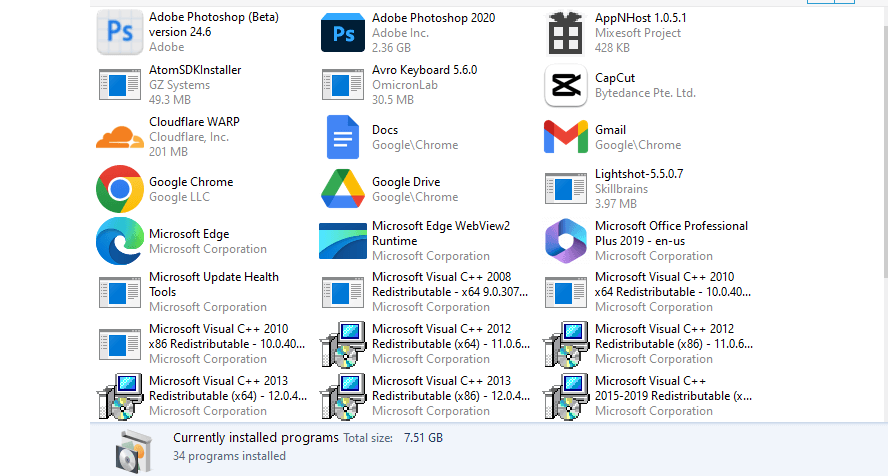
Firstly, let's talk about hardware. The hard drive's speed, processor's capability and network card's quality can significantly influence download performance.
An older hard drive or a less powerful processor can act as a bottleneck, limiting how quickly data can be written or processed. Upgrading these components can yield noticeable improvements in download speed.
On the software side, the operating system and web browser you use also matter. Operating systems like Windows or MacOS are optimized for network performance in different ways. Likewise, some browsers are more efficient at managing downloads, so choosing a streamlined browser can make a difference.
Additional software like antivirus programs can also affect download speed, either by using network resources or by actively scanning downloaded files, thereby slowing down the process.
Lastly, running background applications can sap valuable bandwidth, slowing down your downloads. Apps that consume internet resources, like streaming services or cloud sync solutions, can make it harder for other tasks to access the full extent of your bandwidth.
The best practice is to close unnecessary applications and use specialized software like download managers to optimize your download speed.
Tips to Make Downloads Faster By Improving Your PC Performance
Increasing download speed often goes hand in hand with improving overall PC performance. Various methods can enhance both aspects, including hardware and software optimizations.
- Upgrade RAM: Adding more RAM can enhance your PC's multitasking capabilities. It will make your computer more efficient, thus speeding up downloads.
- SSD Installation: An SSD is much faster than a traditional hard drive. Replacing your old hard drive with an SSD can accelerate download speeds.
- Optimize Startup Programs: Unnecessary startup programs can slow down your PC. Disabling them through Task Manager can free up resources and boost download speed.
- Xtra-PC Flash Drive: This flash drive can revitalize an old or sluggish computer. By running a lightweight Linux OS, it can improve download speed and overall performance.
- Graphics Card Update: A new graphics card won't directly increase download speed but will improve overall system performance. Better performance means less system bottleneck during downloads.
- Driver Updates: Outdated drivers can negatively impact PC performance. Regularly updating them can lead to smoother operation and faster downloads.
- Power Settings: Set your PC to ‘High Performance' in the power settings. This ensures that all components are operating at peak efficiency, including download processes.
- Disk Cleanup: Regular disk cleanups remove temporary files and free up space. More free space allows for faster data writing, which can speed up downloads.
- Internet Settings: Tweaking certain internet settings can optimize your connection. This can be particularly beneficial for making your downloads faster.
By implementing these tips, you can enjoy faster downloads while also significantly improving your PC's overall performance.
Final Thoughts
If you've ever found yourself frustrated with sluggish download speeds, you're certainly not alone. This common problem can interrupt your workflow and dampen your online experience.
However, the question of how to make downloads faster on a PC has several actionable solutions that can make a world of difference.
By taking steps like optimizing your router settings, closing unnecessary background apps, or even using specialized tools like Xtra-PC flash drives and download managers, you can significantly elevate your download speeds.
Implementing these tactics will not only save you valuable time but also enhance your overall PC performance. So, take control of your digital life and make those painfully slow downloads a thing of the past.






