The Photostick is a small tool that allows users to back up their photos and videos without having to do a lot of work. It looks like a regular USB drive but does a lot more by finding and saving media files quickly. Many people who want to save their memories might wonder how does photostick work?
PhotoStick works by plugging into your computer’s USB port and automatically scanning for photo and video files. It finds, backs up, and skips duplicates with one click. No software or internet is needed. It works on both Windows and Mac. This tool makes saving memories fast and easy.
Are you also trying to figure out if this tool is right for you or if it fits your device? Want to know how much it can save or what files it supports? Then keep reading—this article has every important detail you’ll need to understand how it works and why people use it.
How Does Photostick Work?
Many people forget to back up their photos and videos until it’s too late. When a phone or computer stops working, those memories can disappear. That’s why having a backup tool is really helpful. In this guide, you’ll see how it all works and why it matters.
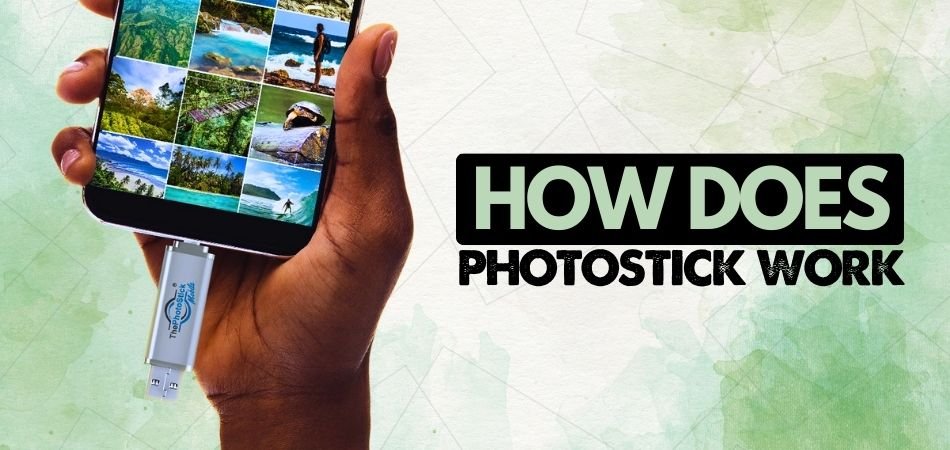
Simple Plug and Play
You don’t need to install anything or follow any setup steps. Just plug the device into your computer’s USB port, and it starts working on its own. It opens a window that helps you begin right away. The tool is ready to use, even if you’re not good with computers. That makes it easier for anyone to save their photos and videos. You can finish the whole backup without needing help.
Automatic File Search
The tool checks your computer to find photos and videos in different places. It looks in folders that you may not even remember. You don’t have to tell it where to search, which saves time. It finds all the popular photo and video file types. Even pictures from years ago can be found if they are still on your device. This helps you collect everything without missing anything.
One-Click Backup
You don’t have to move files one by one. It will save all your media onto the device in a matter of minutes after the scan is finished. All you need to do is click one button after the scan is done to back up your files. Once the task is completed, you can relax for the next few minutes. The entire process is faster than if you were to do it all yourself, and it is also extremely simple and straightforward to use.
Saves You Time
Manually searching through folders takes too long, but some tools make it faster and easier. One of the best options is ThePhotoStick—a small USB-like device that helps you back up all your photos and videos in just one click, without needing any software or accounts. If you’re curious about how well it performs, consider reading ThePhotoStick review online for a closer look at how it sorts files, skips duplicates, and keeps everything organized automatically.
No Internet Needed
This tool does not require Wi-Fi or data plans in order to be used. The fact that everything is saved offline makes it more private than it would otherwise be. Your photos are saved on your device and do not go to the internet, so no one else can see or access them. It is even compatible with a slow internet connection. You are in full control of your files even in an emergency situation.
Works on Different Devices
Unlike many other tools out there, this tool works on both Windows and Mac computers. There is no need to buy two versions of it. After being plugged in, it connects and adjusts by itself. That means you can use it at work or at home without any additional setup required. It’s a great feature for people who use multiple devices. All you have to do is plug it in and let it work.
Avoids Duplicate Files
It is possible to duplicate a file multiple times when you save it manually. With this tool, you can skip files that have already been saved. This keeps the backup clean and saves space, so you won’t have to worry about cleaning it up later. It will also help you to avoid confusion. Your saved files will be different and easy to locate, so you will not have to worry about it later.
Easy to Carry
There is nothing more convenient than carrying this handy little tool in your pocket or bag. You can take it anywhere you go. There is no need for a large case or wires for you to use this device. You just plug it in when you want to back up photos at someone else’s place. It is a very easy and quick to use device. You do not have to carry any extra equipment around with you.
Quick Performance Note
While the tool is running, you can still do other things while it’s saving files, and you won’t be stuck waiting for hours. Using this tool will make the entire process much easier, smoother, and faster. It does this quietly in the background so that you are able to do other things while it is saving files to your computer. It finishes the work quickly and without problems.
Saving your photos and videos doesn’t have to be hard or stressful. With tools like this, anyone can do it easily. You won’t need internet, apps, or extra steps to back up your memories. It’s a smart and safe way to keep your files from being lost forever.
What Are the Benefits of Using Photosticks?
Photos and videos hold many memories, but they can be lost if your phone or computer stops working. Many people don’t think about saving them until it’s too late. That’s why simple tools like Photosticks are becoming popular. Check below to learn why they are helpful and worth using.

Quick and Easy Use
You don’t need to be a tech expert to use a Photostick. Just plug it into your device, and it starts working right away. There is no need to install anything or press extra buttons. It finds all your photos and videos and saves them automatically. The process is simple, fast, and takes very little effort. You can do it without needing anyone’s help.
Works Without Internet
Many backup tools ask for internet access, but Photosticks don’t. They work completely offline, which is great when you’re somewhere without Wi-Fi. This also means there’s no need to wait for slow connections. You can save your files anytime and anywhere without worrying about internet speed. It makes the whole process easier and more dependable.
Saves Time and Effort
Photosticks search your device for photos and videos by themselves. You don’t have to open each folder to find what you need to save. It also skips the same files, so you don’t end up with doubles. Everything is done in one go, which helps you finish fast. It saves both time and energy while giving you a clean backup.
Keeps Files Safe
Losing memories can be sad, especially when devices break without warning. A Photostick helps protect your files by storing them in one safe place. Many people trust it because it doesn’t get confused with repeated files. Some even use it when they doubt the reliability of flash drive for backup, as it feels more organized and secure. You can always check and find your saved files easily.
Good for All Devices
Photosticks can work with many different types of devices. Whether it’s a laptop, desktop, or phone, there’s usually a version that fits. This makes it simple for people who use more than one device. You won’t need to buy different tools for each gadget. It connects easily and does the job well on most systems.
Photosticks are a smart way to back up your important memories. They are easy to use and don’t need any special setup. You don’t have to worry about losing your photos and videos anymore. It’s a small tool, but it gives big help when it matters.
What Files a Photostick Can and Cannot Save?
Sometimes we save pictures, videos, and songs without realizing how fast they fill up our devices. When something goes wrong, it’s easy to lose them forever. That’s why many people use tools like Photostick to back things up quickly. Keep reading to find out which files it can and cannot save, so you don’t miss anything important.
Files a Photostick Can Save
- Photos and Images: It easily finds and saves popular image types like JPG, PNG, and GIF from different folders on your device.
- Videos: It picks up most video formats like MP4, AVI, and MOV so your favorite clips and memories don’t get lost.
- Common Audio Files: Some Photosticks can also catch audio formats like MP3 and WAV if they’re stored with photos or videos.
- Archived Email Attachments: If your email saves media in download folders, Photostick often grabs those while scanning.
- Files from Cloud Downloads: It collects photos or videos saved from platforms like Google Photos, as long as they’re stored on your device.
- Hidden or Misplaced Files: It looks through deep folders, even ones people usually forget, and finds older saved photos or media.
- Files in External Drives: When connected properly, it can even scan and save from other plugged-in drives or USB devices.
Files a Photostick Cannot Save
- Documents and Text Files: It doesn’t collect Word, PDF, or Excel files, even if they’re saved in the same folder as photos.
- System or Program Files: It skips files related to how your device works or anything installed by apps and software programs.
- Encrypted or Password-Protected Files: Locked files or anything needing a password won’t be picked up by the Photostick.
- Streaming Platform Downloads: Media downloaded directly inside apps like Netflix or Spotify won’t be scanned or saved by this device.
- Files Stored Only Online: Anything saved only in the cloud and not downloaded onto your computer won’t be detected or backed up.
Photostick is great for saving personal memories, but knowing its limits helps avoid surprises. Before using it, make sure your photos and videos are saved on your device, not just online. It’s also a good idea to double-check the types of files you want to back up. This way, you can feel more confident that your important moments are safe.
What Devices Work Best With Photostick?
Some tools only work on certain devices, and that can be a problem when you want to save your photos fast. A backup tool like Photostick makes things easier, but it still needs the right kind of device. Not all computers or phones can handle it well. Let’s check which ones are best so you don’t waste time.

Windows Computers
Photostick works really well with most Windows computers. If you have Windows 7, 8, 10, or newer, you don’t need to do anything special. Just plug it into the USB port, and a window will open by itself. Then you can click to start the photo scan and backup. Make sure your computer has enough space so it doesn’t stop halfway. It also helps if your device has regular software updates.
Mac Devices
Mac laptops and computers also work great with this tool. If your Mac has macOS 10.6 or newer, you can plug in the stick and it will start on its own. You don’t have to install any extra app, and the process is quick. When a message pops up asking for access, just allow it. After that, it will search your files and save them. This makes it easy for people who want a fast way to back up their memories.
Android Phones
Some Android phones can use Photostick if they have OTG support. You’ll also need a small USB adapter to plug it in. Most phones with Android 6.0 or newer will work without problems. Once it connects, it scans your pictures and videos in just a few steps. If you’re not sure what to pick, you can always check online reviews to choose the best photo stick options based on your phone model. This helps avoid buying the wrong one.
iPhone and iPad
To use Photostick with an iPhone or iPad, you need a Lightning version of the stick. Before it works, you must download a free app from the App Store. After installing the app, you plug in the stick and allow access when asked. The backup process starts right after that. Most iPhones with iOS 10 or newer work without problems. Older iPhones may not be supported, so checking the version is important.
Other Smart Devices
Some people try using Photostick on smart TVs or tablets, but those don’t always support it fully. Even if it connects, it may not allow you to search or save files. These devices are more for watching or reading, not for managing file backups. It’s always better to stick with a laptop or phone. That way, you get all the features of the tool without limits. Use devices that can handle file storage well.
Photostick works best when paired with the right device. A quick check of your system can save time and avoid errors. It’s not just about plugging it in, but also making sure it fits your phone or computer. The better the match, the smoother the backup.
FAQs About How Does Photostick Work?
Using a Photostick can be simple, but you may still have some questions before getting started. From checking how it works on different setups to knowing what happens during backup, these answers will help you feel more confident. Take a quick look through these helpful points to clear up any confusion. This section covers extra details not explained earlier in the article.
Can You Use Photostick if Your Computer is Old?
Yes, you can use a Photostick on older computers as long as they have a working USB port. Most Photosticks support older versions of Windows and macOS. You don’t need to update anything unless the system is too outdated to read USB drives. It’s always a good idea to check the system requirements before using it.
Does Photostick Work on Locked User Accounts?
No, the Photostick won’t be able to scan files if the computer account is locked or restricted. You must log in with full access to your computer. If there are password protections on folders, those may be skipped. Make sure the user account has permission to open all photo and video files.
Can You Pause a Scan in the Middle?
Most Photostick tools don’t allow you to pause the scan once it starts. If you unplug it, the process will stop, and you may need to begin again. That’s why it’s better to let it finish in one go. The scan is usually fast, so you won’t need to wait long.
Can You Use Photostick While Charging Your Laptop?
Yes, it’s totally fine to use the Photostick while your laptop is charging. It won’t affect how the device works. In fact, using it with full power may even keep your system running smoothly during the scan. Just avoid moving the laptop too much while it’s plugged in.
What if Your Photostick is Not Detected?
If your computer doesn’t detect the Photostick, try removing and plugging it back in. Use another USB port if the first one doesn’t work. Also, restart the computer before trying again. If it still doesn’t show up, the device might be damaged or not supported by your system.
Does Photostick Work on Shared Computers?
Yes, but it will only scan files from the user account that is logged in. If the computer has multiple users, you’ll need to run the scan separately for each account. It can’t access files from accounts that are not open. Be sure you’re logged in as the right user to get all your files.
Can You Transfer Files From Photostick to Another Computer?
Yes, you can plug the Photostick into another computer and move your saved files. Just open the folder on the new device and copy the photos or videos where you want. It works just like a regular flash drive in this way. This makes it easy to share files or back them up on another system.
Does Photostick Work With External Monitors or Keyboards?
Yes, using an external screen or keyboard has no effect on how the Photostick works. It connects directly to the USB port, and it doesn’t need the screen or input devices to function. You can use it even when your computer is connected to a second screen. Just focus on the USB connection.
Can You Use Photostick More Than Once?
Absolutely, the Photostick can be used many times. You can run new scans whenever you want to update your backup. It doesn’t delete old files unless you choose to remove them yourself. This helps you keep your saved memories updated regularly.
Is It Safe to Remove Photostick Without Ejecting?
It’s better to safely eject the Photostick after using it. Pulling it out too quickly might stop the backup or damage saved files. Always wait until the scan is finished, then click the “Eject” option before removing it. This helps protect your photos and keeps the device working longer.
Conclusion
Photostick is a helpful tool that takes the stress out of saving your memories. It quickly backs up your photos and videos without needing extra apps or internet. With simple steps and no confusion, it’s perfect for anyone who wants a fast and easy backup option.
If you’re still wondering how does photostick works, it’s pretty simple. You plug it in, and it scans your device for photos and videos. Then, it saves everything with just one click—no extra steps, no internet, no software. It even skips duplicates and works quietly in the background.
Before using it, make sure your photos are stored on your device and not just online. Always double-check what you want to back up. Use it regularly to avoid losing memories. Hope this helped you understand better—wishing you a smooth and safe backup every time!






