Saving photos on your iPhone can be tricky when you run out of space. Cloud storage relies on the internet, and not always easy. That’s why many people use a photo stick. A photo stick helps you move and back up your pictures with just one click. It’s quick and simple, even if you are not good with technology.
So, which is the best photo stick for iPhone?
The best choices are the JDTDC and iDiskk Photo Stick. Both are fast and safe to use with iPhones. The iDiskk also works with other devices and can back up your photos using an app. If you want something very easy, ThePhotoStick Omni is a good pick too.
Keep reading to learn which photo stick is right for you!
Which is the Best Photo Stick for iPhone?
Finding the right photo stick for your iPhone can save you stress, time, and lost memories. Whether you take pictures often or just want safe backups, using a photo stick is a smart choice. In 2025, some photo sticks stand out more than others for speed, storage, and ease of use. Top picks like the JDTDC and iDiskk Photo Stick offer strong performance with MFi certification and smooth compatibility. Here are what you need to consider before selecting.

Storage Size Matters
Large storage lets you back up more photos, videos, and apps without worry. Photo sticks come in different sizes from 64GB to 512GB, fitting light to heavy users. Choosing the right size depends on how often you take pictures and how many you want to save.
Devices like the iDiskk give flexible storage with options up to 512GB, which suits growing media needs. A higher size also means fewer transfers, which saves time and effort during backups. The JDTDC stick also supports large files, so it handles big backups with no slowdown.
Speed of Transfer
Fast transfer helps you save time, especially with lots of files or large videos from your iPhone. USB 3.0 support boosts speed a lot and is key for a smooth backup experience. The JDTDC and iDiskk both use high-speed tech to keep things moving quickly.
When your phone is full, a fast stick makes backup feel quick and easy, not like a chore. Speed also helps during restores, letting you get your files back fast when needed. For people who back up often, speed is more than helpful—it’s a must-have.
Compatibility Across Devices
Most photo sticks work with iPhones, iPads, Macs, and sometimes even Android phones. The iDiskk is very strong here, working with many systems, which gives users more freedom. Having this kind of device support is helpful for families or people with many gadgets.
Also, ThePhotostick Omni is widely compatible and very easy to use on multiple devices. It supports iOS, Android, and computers, so you can switch platforms without needing a new tool. This makes it a simple, smart choice for users who want everything in one.
Ease of Use and App Support
Some photo sticks need an app to work, which can be good or bad based on how the app works. iDiskk uses an app that helps with auto backup, file browsing, and storage tracking in a few easy steps. The JDTDC works without needing much setup, perfect for people who want plug-and-play use.
The best part is when the app is smooth and clear, making backups fast without much effort. But not all apps are the same; some can confuse users with unclear menus and steps. That’s why it’s smart to read reviews about the app before choosing a stick.
MFi Certification is Important
Apple’s MFi (Made for iPhone) tag means the photo stick is safe to use and works right with your iPhone. JDTDC and iDiskk both carry this tag, showing their high quality and trusted build. If a photo stick has no MFi tag, it may not work well or can cause issues.
Using a non-certified stick might lead to errors or unsafe backups, which is a big risk for your files. MFi gives peace of mind because Apple checks and approves these products for use with iPhones. Always look for this tag when picking any iPhone add-on.
Backing up your photos doesn’t have to be hard or confusing anymore. With the right photo stick, you get a safe, fast, and simple way to protect your memories. Whether you want power, speed, or just ease, there’s a stick for that. Pick smart and enjoy peace of mind every time you click “back up.”
Is it Safe to Store Photos From an iPhone on a Third-party Tool/Software?
Storing photos from your iPhone on third-party tools or software can carry significant risks, and safety depends heavily on the specific tool or service you choose. Take a look at the key risks and essential precautions to keep your iPhone photos safe when using a third-party tool or software.
Key Risks
- Data Breaches and Privacy Leaks: Some third-party apps have suffered major security lapses. For example, the iOS app Photo Vault exposed user passwords, notes, and photo information due to an unsecured database, making sensitive data accessible to anyone online. This demonstrates that even apps claiming to offer privacy can sometimes be poorly secured.
- Malware and Malicious Access: Sideloaded or untrusted apps can secretly access, monitor, and upload your photos without your knowledge, especially if you grant them full access to your photo library. Attackers can exploit such permissions to extract private information using advanced techniques, even on non-jailbroken devices.
- Cloud Storage Vulnerabilities: Using third-party cloud storage services (like Dropbox or Google Photos) introduces risks if your account is compromised, potentially exposing your photos to unauthorized access.
- Data Overwriting and Loss: Some third-party recovery tools may overwrite existing data or fail to recover photos safely, leading to permanent loss.
Minimizing the Risks
- Choose Reputable, Well-Reviewed Tools: Only use third-party tools from established developers with positive user reviews and clear privacy policies.
- Check for Security Certifications: Prefer tools that are officially certified or recommended by Apple, and avoid sideloading apps from unverified sources.
- Limit Permissions: Grant apps access only to the specific photos you want to share, not your entire library.
- Regular Backups: Use iCloud or trusted local backup methods to reduce dependence on third-party recovery or storage tools.
- Review Privacy Policies: Ensure the tool has transparent privacy practices and does not upload your photos to insecure servers.
What Storage Capacity is Best for Saving All Your iPhone Memories?
Your iPhone can fill up fast if you take lots of photos and videos every day. Picking the right storage size helps you avoid running out of space later. Most people don’t need the highest amount unless they use their phone for work. Think about how often you take pictures and if you use cloud backup.
If you only take some photos, 128GB should work fine for daily use and small backups. For more space, 256GB is good for lots of pictures, apps, and videos. You can also try choosing the right photo stick to save your files when your phone gets full. If you make videos or download movies often, then 512GB or 1TB is a better choice.
Why Should You Consider the Photostick Omni to Store Photos From iPhones?
Keeping your iPhone photos safe matters more than ever with so many memories stored on your device. The PhotoStick Omni gives you a quick and simple way to back up everything important. Let’s look at what makes this tool a great pick for anyone who values easy storage and peace of mind.

Broad Compatibility with Devices
- You can use the PhotoStick Omni with iPhones, iPads, Android phones, Windows computers, and Macs at home or work. No matter what device you own, this stick helps you move files between all of them without problems.
- Multi-device support means you don’t need different tools for every phone or computer in your house or office. That saves time, money, and effort when you want to share or back up your files easily.
Simple and Quick Setup
- Setting up the PhotoStick Omni only takes a few minutes and does not require any technical skills or background. The app walks you through each step with easy tips, so anyone can start backing up quickly.
- Download the free app from the App Store, plug in the stick, and follow the simple prompts to begin right away. Each screen gives clear directions, so you never get stuck or confused during the process.
Large Storage Space
- Pick from storage sizes up to 512GB, which means you can save over 200,000 photos and videos if you want. Never worry about running out of space, even if your family takes a lot of pictures every day.
- You can use this one stick to back up media from several devices and always know there’s enough space for more. This is great for trips, events, or just keeping long-term memories safe without needing the internet.
Secure and Private Backup
- Your files stay on the PhotoStick Omni, so you avoid cloud storage risks or sharing personal memories with unknown companies. You always know exactly where your pictures are stored, making your backup more secure.
- The app does not collect any user data, which adds another layer of privacy for your sensitive photos and videos. Your content remains in your hands, not floating online or exposed to strangers.
Automatic Organization and Easy Recovery
- This device sorts all your photos and videos into folders for you, so you find memories faster without searching. It organizes files by date and type, keeping things neat and simple for everyone.
- If you lose or break your phone, you can quickly restore your photos and videos to a new device with just a few taps. There’s no need for special tech skills—restoring is as easy as the backup process.
Positive Feedback From Real Users
- People who use the PhotoStick Omni often share how simple and stress-free it is, even for beginners or older adults. You can see many reviews saying it works well and delivers on its promises for backups.
- Families like how reliable and fast it works when saving years of photos, making it a trusted tool for important memories. Many users also enjoy the peace of mind it brings when organizing and protecting family pictures.
Easy Sharing Across Platforms
- The stick lets you move photos and videos between your phone, tablet, and computer without needing the internet or special software. This makes sharing memories with friends and family simple and quick, no matter where you are.
- You can use it at home, at work, or while traveling to send files across devices with just a few steps. This cross-platform sharing means everyone in your circle can enjoy your pictures without hassle.
How to Use ThePhotostick Omni to Store Photos From an iPhone?
Backing up your iPhone photos is simple with ThePhotoStick Omni. It works without the cloud and helps you store your memories safely. Follow these easy steps to get started:
Step 1: Download and Install the App
- Open the App Store on your iPhone.
- Search for “ThePhotoStick Omni.”
- Tap “Get” to download and install the app on your device.
Step 2: Grant Permissions
- Open ThePhotoStick Omni app after installation.
- When prompted, tap “OK” to allow the app access to your photos (and music, if desired). This is necessary for the app to locate and back up your files.
Step 3: Connect ThePhotoStick Omni
- Plug ThePhotoStick Omni into your iPhone using the included Lightning or USB-C adapter, depending on your iPhone model. Some phone cases may need to be removed for a proper connection.
- Wait a few seconds for your iPhone to recognize the device.
Step 4: Set Up the Device in the App
- In the app, tap the blue “GET STARTED” button.
- Follow the on-screen tips for successful backups, then tap “NEXT.”
- Watch the in-app tutorial video if you need guidance, then tap “NEXT” again.
- Tap “Connect” to proceed.
Step 5: Select the Device
- Tap “Browse” in the lower right corner of the app screen.
- Select the drive labeled “PHOTOSTICK” (it may appear as a generic USB device on some phones), then tap “Open” in the upper right corner.
Step 6: Start the Backup
- From the main menu, tap “Backup Files Now.”
- Choose either “Backup All Photos and Videos” to save everything, or “Select to Backup” to pick specific files.
- Tap the green “Backup Now!” button to begin. The app will show backup progress and a summary when complete.
Step 7: Manage Your Files
- After backup, you can view files on ThePhotoStick, or choose to remove backed-up files from your iPhone (note: deleted files go to the “Recently Deleted” album and must be cleared from there to free up space).
How Does The Photostick Omni Fair Against Other Photo Storage Devices?
With so many photo backup tools out there, it’s hard to know which one truly stands out. Many promise fast backups, large storage, or easy use, but only a few deliver on all three. Let’s take a closer look at how ThePhotoStick Omni compares to its top competitors.
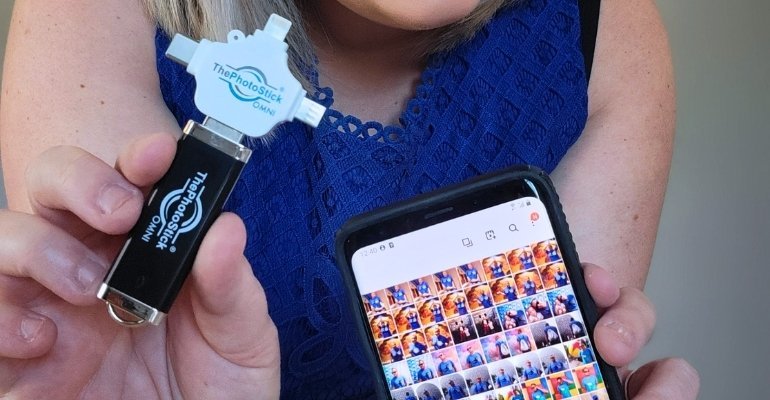
Device Compatibility
Most photo sticks only work with one or two platforms, like iOS or PC, limiting their use. ThePhotoStick Omni connects with iPhones, Android phones, Windows PCs, and Mac computers with no trouble. That makes it a solid option for people using many types of devices. You won’t need different sticks for each family member’s gadgets.
Storage Capacity
Some photo sticks top out at 128GB or 256GB, which may not suit those with large media collections. ThePhotoStick Omni offers sizes from 32GB to 1TB for bigger libraries and multiple users. You get more space without having to delete old photos or videos often. That gives peace of mind when storing years of memories.
Speed and Transfer
Older devices often use USB 2.0, which makes backups slow and frustrating for bigger files. The Omni supports USB 3.0, so it transfers photos quickly and saves time. Faster speed also means fewer errors or delays during backup. This is helpful when comparing PhotoStick performance with slower and older backup tools.
Organization and File Sorting
Some backup tools don’t skip duplicates or organize photos well, which causes clutter over time. ThePhotoStick Omni sorts your files by date and location while skipping duplicates automatically. It helps keep your photo folders clean and easy to browse later. Users find this feature helpful for long-term use and storage.
Ease of Use and App Support
Not every photo stick comes with a helpful app that works on all devices and guides users clearly. The Omni has a user-friendly app designed for both beginners and tech users. You can start a backup in just a few taps with no hard steps. That makes it easy for anyone to use it right away.
Privacy and Internet-Free Backup
Many devices use cloud storage that requires an internet connection and may risk your data privacy. ThePhotoStick Omni saves everything locally on the stick, so no files leave your hands. This protects personal photos without relying on any online service. Privacy matters, and this device gives you full control of your media.
Frequently Asked Questions about the Best Photo Stick for iPhone
Choosing the best photo stick for iPhone often brings up a lot of questions for new buyers. To help you make an informed decision, we’ve answered some common questions below. These tips will guide you toward the right choice for your needs.
Can I Use a Photo Stick With Older iPhone Models?
Yes, most modern photo sticks support iPhones with Lightning ports and iOS 13 or higher, but always check compatibility. Some sticks come with adapters for older models, so confirm your device’s requirements before buying to avoid connection issues.
Do Photo Sticks Require an Internet Connection?
No, photo sticks work offline and do not need WiFi or mobile data to back up photos and videos. This means you can transfer and save files anywhere, even when you have no internet, which is perfect for travel or remote use.
Are Photo Sticks Safe for Storing Sensitive Photos?
Yes, reputable photo sticks are safe because they store your data locally and do not upload it to the cloud. This reduces the risk of data leaks or unauthorized access, making them ideal for protecting personal or private pictures.
How Many Photos Can a Typical Photo Stick Hold?
Storage capacity depends on the size of the stick, but a 128GB photo stick usually holds around 30,000 photos. Higher-capacity models can store over 100,000 photos, making them suitable for users who take pictures and videos regularly.
Will Using a Photo Stick Delete My iPhone Photos?
No, photo sticks copy your files rather than deleting them from your iPhone. Your original photos and videos remain safe on your device, so you have two separate backups—one on your phone and one on the photo stick.
Can I Back Up Other Files Besides Photos and Videos?
Some photo sticks allow you to store other file types, such as documents and music, not just pictures and videos. Check the stick’s features or app details to see if it supports extra file formats, which can add more value.
Do I Need Special Software to Use a Photo Stick on iPhone?
Most photo sticks require you to download a free app from the App Store for easy file transfer and management. These apps guide you through the backup process and help you organize, view, and restore your files as needed.
Can I Use The Same Photo Stick on Different Devices?
Many photo sticks come with multiple adapters and support iPhone, iPad, Android, and computers. Always check compatibility, but multi-device sticks make sharing and moving files easy, which is great for families or users with several gadgets.
How Long Does It Take to Back Up My Photos?
Backup speed depends on the connection type and file size, but USB 3.0 sticks complete transfers much faster than USB 2.0 models. Backing up thousands of photos can take just a few minutes with the latest, high-speed photo sticks.
What Happens If the Photo Stick Fails or Gets Lost?
If the stick fails or is lost, your photos will be safe on your iPhone if you haven’t deleted them. For extra protection, always keep another backup on a computer or cloud service, ensuring your memories stay safe even if something happens.
Final Words
Picking the right photo stick matters if you want to save time, avoid mistakes, and protect your iPhone memories. It’s important to follow each step carefully and check everything before you begin. If you make an error, fix it quickly using the right steps so your files stay safe.
Knowing which is the best photo stick for iPhone helps you avoid slow speeds, low storage, or poor app support. Tools like JDTDC, iDiskk, and ThePhotoStick Omni stand out for their ease and speed. Choose wisely, stay updated, and always back up with care to keep your photos safe and stress-free.






