Smartphones hold our most precious memories, so ensuring their safety and longevity is imperative. iPhones, with their high-quality cameras, are often the devices we use to capture life’s special moments.
However, with storage space at a premium, many find themselves asking, “How to store iPhone photos on an external hard drive?”
Fortunately, the solution is simple. You can back up your iPhone using iTunes on Windows or Finder on Mac by simply connecting an external hard drive to your computer.
Alternatively, you can transfer photos directly by importing them to your computer and then copying them to the external drive. Follow the rest of the article for a detailed step-by-step guide to ensuring the safety of your memories.
The Function of External Hard Drive
External hard drives offer a convenient way to store large files outside your computer. They’re portable, allowing you to carry vast amounts of data anywhere. This makes them perfect for backups or transferring files between devices.
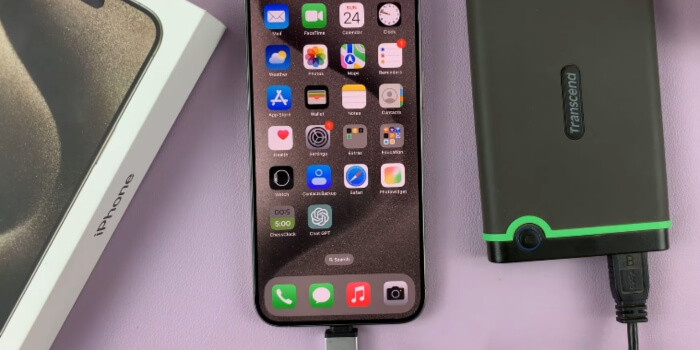
Connecting these drives to your computer or laptop is usually done via USB. Once connected, they appear as an additional drive on your system. You can then drag and drop files to and from the drive as needed.
Choosing the right external hard drive depends on your storage needs. Some drives offer terabytes of space, ideal for video editors or photographers. Consider durability and speed when selecting, ensuring your data is both safe and quickly accessible.
Can You Use an External Drive on Your iPhone?
Yes, connecting an external drive to your iPhone is possible and quite straightforward. You’ll need an adapter to bridge the connection, like a Lightning to USB cable. This setup lets you transfer photos, videos, and other files directly.
Once connected, your iPhone can read and write files to the external drive. It’s a great way to free up space on your device without losing precious memories. Remember, not all drives are immediately compatible, so checking format types is wise.
This functionality enhances the flexibility of using an iPhone for various tasks. Whether for work or personal use, an external drive expands your storage capabilities significantly. It’s an efficient solution for managing large files on the go. But for the best experience, use flash drives because they are compact and easy to use. In that case, ThePhotostick Mobile will be a great ideal for this purpose.
How to Store iPhone Photos on an External Hard Drive?
Storing iPhone photos externally is now simpler than ever, offering a seamless way to safeguard your memories. This guide walks you through the process, ensuring your precious moments are stored safely. Here is the step-by-step process of how to store iPhone photos on an external hard drive:
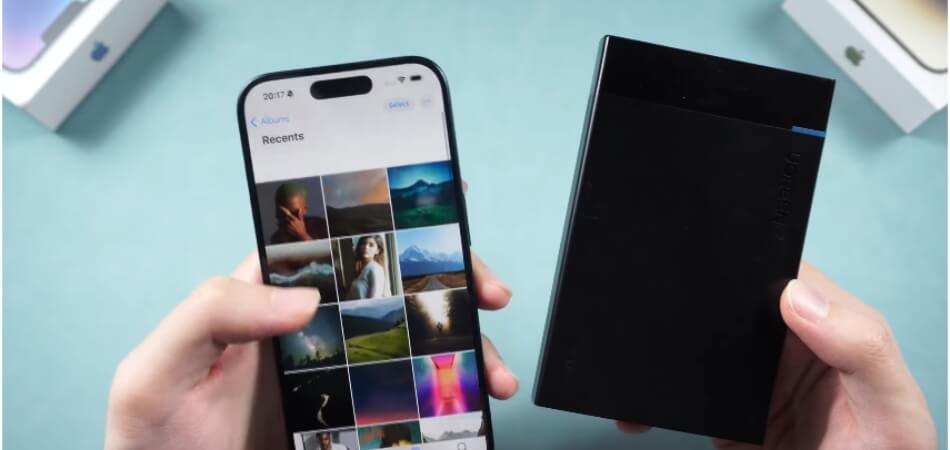
Step 1: Connect Your iPhone to Your Computer
Use a lightning connector to link your iPhone to your computer. This initial step is crucial for establishing a connection between the two devices. It allows your computer to access your iPhone’s storage.
Step 2: Connect Your External Hard Drive
After that, attach your external hard drive to your computer. Ensure the connection is secure, and the drive is recognized by your computer before proceeding. This step is essential for preparing the external storage to receive files from your iPhone.
Step 3: Open the Files App on Your iPhone
Open the Files app on your iPhone. This app manages all your documents and media. It’s where you’ll start the transfer process.
Step 4: Select Photos for Transfer
Within the Files app, carefully choose the photos you wish to move to the external hard drive. This selection process is crucial for controlling the volume of memories you’re archiving. Take your time to pick the photos that truly matter, optimizing your external storage space.
Step 5: Share and Save to an External Hard Drive
After selecting your photos, tap the Share button and choose your external hard drive as the destination. This action will initiate the transfer of your chosen photos to the external drive. It’s a simple yet effective way to back up your valuable moments.
Step 6: Alternative Backup Method
Alternatively, use iTunes on Windows or Finder on Mac for a complete backup. Connect your external hard drive to your computer for this purpose. This method secures all your iPhone data, not just photos, onto the external drive.
By following these steps, you can easily transfer and back up your iPhone photos, ensuring they’re preserved for years to come.
Factors to Consider While Storing iPhone Photos on an External Hard Drive
Transferring iPhone photos to an external hard drive is a wise move for anyone looking to secure their digital memories. It not only frees up space on your device but also ensures that your photos are safe and accessible.
To ensure a smooth and efficient process, several key factors need to be considered. The following is a discussion of some of those factors:
- Compatibility of Drive and Format: Ensure your external hard drive is compatible with both your computer and iPhone. Formatting is crucial; some drives may require reformatting for optimal use.
- Storage Capacity: Choose a hard drive with sufficient storage to accommodate your growing photo library. An expansive capacity prevents the need for frequent upgrades.
- Transfer Speed: Opt for drives with fast data transfer speeds. Quick transfer rates save time, especially when dealing with large photo collections.
- Data Security: Select a drive that offers robust data protection features. Encryption and password protection add layers of security to your photos.
- Portability: Consider the size and durability of the external hard drive if you plan to carry it. Compact, rugged drives offer convenience and protection on the go.
- Cost Efficiency: Balance cost with features like storage capacity, speed, and security. Investing wisely ensures value without compromising on essential aspects.
You need more than extra space when choosing the right external hard drive for storing iPhone photos. Keeping your memories safe is the key to enjoying them for years to come. Ensure you keep these factors in mind when selecting a storage solution.
Does Thephotostick Mobile Work Well for Storing Iphone Photos and Videos?
Yes, ThePhotoStick Mobile can be an effective solution for storing iPhone photos and videos. It’s designed to simplify the backup process, automatically finding and saving files. This device offers a straightforward way to ensure your memories are safely stored without the hassle of manual transfers.
Ease of Use
ThePhotoStick Mobile requires no technical skills for operation. Simply connect it to your iPhone and start the backup. Its user-friendly app facilitates a smooth transfer process.
Storage Capacity
It comes in various storage sizes to meet different needs. This flexibility allows you to choose a model that matches your storage requirements. Larger capacities are available for those with extensive photo and video collections.
Portability
Its compact size makes it easy to carry anywhere. This portability ensures your photos and videos are always accessible, even without a computer or internet. It’s ideal for travelers or anyone on the go.
Compatibility
ThePhotoStick Mobile is compatible with most iPhone models. Check compatibility with your device to ensure a seamless experience. It’s designed to work with a wide range of iOS versions.
Security
By storing photos and videos offline, it offers a secure alternative to cloud storage. There’s no risk of data breaches or privacy issues. Your media remains safe in physical form.
ThePhotoStick Mobile stands out for its simplicity, storage options, and portability, making it a solid choice for iPhone users. Its compatibility and security features add to its appeal, offering a straightforward and reliable method to back up your memories.
Storing iPhone Photos on an External Hard Drive-How Does it Benefit You?
Managing digital memories is a lot easier when iPhone photos are stored on an external hard drive. It not only streamlines the organization of your photos but also ensures their safety. Here are some benefits this method offers:

- Enhanced Security: Keeping photos on an external drive protects them from online threats. This method secures your memories against cyber-attacks and data breaches.
- Increased Storage Space: External hard drives offer vast storage capacities, freeing up space on your iPhone. This allows for better performance and more room for apps and updates.
- Easy Organization: With an external hard drive, categorizing and finding photos becomes simpler. You can create folders by date, event, or subject for quick access.
- Cost-Effective: Investing in an external hard drive is a one-time expense. It provides a budget-friendly solution compared to recurring cloud storage fees.
- Offline Access: Your photos are accessible anytime, without needing an internet connection. This is invaluable for sharing memories in places with limited online access.
- Long-Term Preservation: External hard drives are reliable for long-term storage. They ensure your photos are preserved for years, safeguarding your digital legacy.
With an external hard drive, you can store your iPhone photos with security, convenience, and control. It is a wise choice for anyone looking to protect and organize their memories since it not only protects your photos but also enhances your overall digital management strategy.
Frequently Asked Questions about How to Store iPhone Photos on an External Hard Drive?
Here are some of the FAQs and their relevant answers for a clear concept of how to store iPhone photos on an external hard drive:
Do I Need Special Software to Transfer iPhone Photos to an External Hard Drive?
Generally, no. Most external hard drives work seamlessly with iPhones, allowing you to transfer photos using the Files app or the dedicated app provided by the hard drive manufacturer.
What File Format Should I Use to Store iPhone Photos on an External Hard Drive?
JPEG is the most common and widely supported file format for photos. However, if you prefer higher quality and don’t mind larger file sizes, consider using HEIC/HEIF format, which iPhones support and many external hard drives can handle.
Can I Automatically Back Up My iPhone Photos to an External Hard Drive?
Yes, you can set up automatic backups using apps like iCloud or third-party apps that offer automatic photo syncing to an external hard drive connected to your iPhone.
How Do I Ensure My iPhone Photos Remain Organized When Stored on an External Hard Drive?
Maintain a consistent folder structure on your external hard drive and organize your photos into folders based on dates, events, or any other criteria that make sense to you. This will help you easily locate and manage your photos.
Is It Possible to Access iPhone Photos Stored on an External Hard Drive From Multiple Devices?
Yes, if your external hard drive supports network sharing or cloud storage services, you can access your photos from multiple devices such as other iPhones, iPads, computers, or even smart TVs, as long as they are connected to the same network or have internet access.
Conclusion
The ability to capture moments has become second nature, so protecting those memories is crucial. The discussion highlights the importance and ease of utilizing an external hard drive for this purpose.
Having a clear understanding of “How to store iPhone photos on an external hard drive?” offers an efficient solution to the common problem of limited storage space on our devices. This method not only secures our memories but also makes them readily accessible.
By choosing to store iPhone photos on an external hard drive, you can open the door to efficient organization, enhanced security, and the peace of mind that your digital legacy is protected. It’s a smart strategy for anyone looking to preserve their digital moments.






