Looking to keep your iPhone photos private and accessible only on your device? Not everyone wants to store their memories in the cloud. Sometimes, you just want full control without worrying about syncing or privacy. Fortunately, it’s easy to manage your pictures without iCloud and still keep them safe.
Wondering how to save photos on iPhone not iCloud? Simply turn off iCloud Photos in your Settings. Your photos will then stay on your device, managed through the Photos app. You can also move them to the Files app under “On My iPhone” for extra organization. For backup, just connect your iPhone to a computer with a USB cable, or try other cloud storage apps if you prefer.
We’ve covered the full guide with clear steps and helpful tips below—make sure to read through so you don’t miss anything important.
How to Save Photos on iPhone Not iCloud?
You don’t need iCloud to keep your iPhone photos safe and easy to reach. Many people prefer full control over their photos. Thankfully, there are simple ways to do that without using iCloud.

1. Privacy and Control Over Personal Photos
- Some users want total privacy, so they avoid uploading images to cloud servers beyond their control. Local storage keeps photos in your hands, without outside access or sync risks.
- Photos on your iPhone won’t get scanned or shared by any cloud platform for features like AI sorting. This helps reduce exposure to digital tracking or hidden data collection.
- Cloud systems can sometimes be breached, while local storage stays protected behind your iPhone’s password or Face ID. That adds an extra layer of personal photo security.
2. Free Up iCloud Storage
- iCloud offers only 5GB of free storage, which fills up quickly with photos and videos. Keeping photos on your iPhone helps save cloud space for important backups.
- Many users don’t want to pay monthly just to store thousands of casual or similar photos. Moving photos locally keeps things simple and cost-free.
3. Avoid Auto Sync Across Devices
- iCloud syncs all photos to connected Apple devices, which not everyone finds helpful or safe. Some people share devices and don’t want private pictures to show elsewhere.
- You can stop unwanted syncing by turning off “Sync this iPhone” under iCloud Photos in Settings. That prevents photos from appearing on your iPad or Mac.
- Without syncing, each device holds only its own content, keeping photo collections smaller and more organized.
4. Use Other Backup Methods You Control
- Backing up to a computer with a USB cable puts your pictures directly into your hands. It works without needing Wi-Fi or cloud logins.
- You can also use apps like Google Photos, Dropbox, or OneDrive if you prefer manual uploads. These apps let you pick which photos to save online.
- Save photos in the Files app under “On My iPhone” for easy folder management. This way, you organize and access files without cloud sync.
Are There Quick Ways to Keep Photos on My iPhone Without Relying on Cloud Storage?
Yes, there are several quick and reliable ways to save your iPhone photos without using cloud storage. You do not need an internet connection or a cloud service to keep your memories safe. Plenty of options exist for people who want control, privacy, and convenience for their photos.

Local Device Storage
Your iPhone keeps photos in local storage by default when iCloud sync is off. Using the Photos app, you can organize pictures into albums for easy sorting. Access to photos is quick since they are stored directly on your device. There is no need for an internet connection or a cloud account.
Using External Backup Devices
Some users want an extra backup without the cloud, and devices like ThePhotostick Omni make this possible. You plug it in, open the companion app, and back up everything with one tap. Your pictures and videos stay on the stick, never in the cloud. You can later restore those photos back to your iPhone if you ever need to.
Manual Transfer to Computer
Photos can move from your iPhone to a computer using a USB cable. Windows users open File Explorer and find their iPhone under “This PC.” Mac users use Finder and select the device to copy photos. This method keeps your photos secure and easily accessible.
Files App for Direct Storage
Save important photos in the Files app, selecting “On My iPhone” as the storage location. Choose or create folders for better organization. These images stay private and off the cloud at all times. You control what stays on your phone and what gets shared.
Photo Management Without Cloud Sync
Organize your photos into custom albums right inside the Photos app. Move, delete, and sort pictures without any cloud sync active. This gives you control over privacy and keeps things tidy. No extra software or service is needed for these steps.
The Best Methods to Save iPhone Photos Without Using iCloud
There are several reliable and efficient ways to save your iPhone photos without relying on iCloud. These methods give you more control, privacy, and flexibility over your photo storage.
Save Photos Directly to Your iPhone (Camera Roll/Albums)
- By default, photos taken with your iPhone are stored locally in the Photos app (Camera Roll) unless iCloud Photos is enabled.
- You can organize your photos into albums within the Photos app, ensuring they remain on your device and are not uploaded to iCloud.
Transfer Photos to a Computer (Windows or Mac)
On Windows:
- Connect your iPhone to the PC via USB.
- Open File Explorer, find your iPhone under “This PC,” and navigate to the DCIM folder.
- Copy and paste the desired photos to your computer.
On Mac:
- Connect your iPhone to your Mac.
- Open Finder (macOS Catalina or later) or iTunes (older macOS).
- Select your device, choose to back up all data or just photos, and follow prompts to save locally.
Use External Hard Drives or USB Backup Devices
- Devices like ThePhotoStick Omni or other Lightning-compatible USB drives allow you to copy photos directly from your iPhone to external storage without using the cloud.
- These are portable, require no internet, and offer large storage capacities.
Use Third-Party Data Transfer Tools
- Apps such as EaseUS MobiMover let you transfer photos from your iPhone to your computer in just a few clicks, without needing iCloud or iTunes.
- These tools often offer selective transfer, fast speeds, and customizable storage paths.
Use Alternative Cloud Services (Optional)
- If you prefer some form of cloud backup but want to avoid iCloud, services like Google Drive, Dropbox, or OneDrive offer free and paid storage options.
- You can upload photos directly from your iPhone using their respective apps.
How to Transfer Your Photos From iPhone to Another Device?
Moving your iPhone photos to another device doesn’t have to be hard or time-consuming. You can choose from several fast and secure options. These methods help you keep your files safe while giving you total control over your storage.
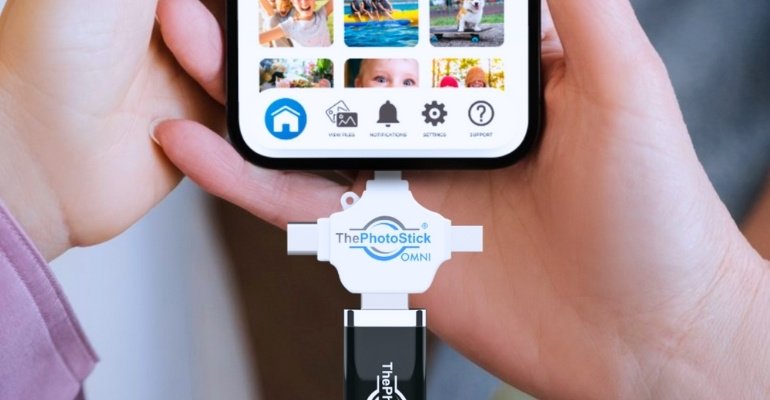
Transfer Photos to Windows PC Using USB
Start by connecting your iPhone to the PC with a regular USB or USB-C cable. Tap “Trust This Computer” if prompted on your screen. Open the Photos app, select your photos, and choose a folder to save them. Click “Import” to begin moving the selected files.
Use Finder or Photos App on Mac
Plug your iPhone into your Mac and unlock the device when asked. Open the Photos app or Finder and select your iPhone there. Choose the images you want to transfer, then click the Import button. Files go directly to your chosen Mac folder without needing extra apps.
Try AirDrop for Wireless Sharing to Mac
Turn on AirDrop on both your iPhone and Mac, making sure both are visible to each other. In your Photos app, select the pictures you want and tap Share. Choose your Mac from the AirDrop menu and send the files. Your photos appear in your Mac’s Downloads folder instantly.
Use External Storage Devices like USB Sticks
Insert a USB backup stick, like ThePhotoStick Omni, into your iPhone and open the companion app. Pick the images or videos you want to move. Tap to copy them to the stick for easy offline storage. For many, this is the best method to store iPhone photos securely and without using the internet.
Use Third-Party Software for Advanced Transfers
Apps like AltTunes or EaseUS MobiMover offer fast transfers with extra features and a simple interface. Connect your iPhone, launch the app, and browse your media files. Choose which photos to export and pick the destination folder on your computer. These tools often work quickly than built-in options.
How Does Using a Third-party App Compare to Local Backups for Photo Storage on iPhone?
There are two main ways to save your iPhone photos: with an app or on your own device. Some people want quick and easy transfers. Others want full control with no internet needed. Let’s look at how both ways compare.
- Easy Transfers: Apps help move photos with or without a cable, even between phones. Local backups only work when devices are plugged in.
- Privacy Safety: Saving to a computer or drive keeps your photos offline. Apps may share data if they connect to the internet.
- Helpful Tools: Many apps change photo formats or let you preview them. Local drives don’t do that unless you add more tools.
- Picking Photos: Apps let you choose certain pictures to move. When saving locally, you must move them yourself one by one.
- Device Needed: Apps work across phones or computers, depending on settings. For local backup, your device must be with you to see the files.
- Backup Options: Some apps back up photos on their own. Local backups only happen when you remember to do it.
- Simple Design: Most apps are made to be easy to use. Local backups can take more steps or require some tech knowledge.
- Storage Control: Drives let you make folders and sort how you want. With devices like The Photostick Omni, you can easily Delete Photos from Photostick Omni to clear space after saving.
FAQs About Alternatives to iCloud for Storing Photos
Saving your photos without iCloud gives you privacy and total control over your memories. Many users want to avoid cloud sync and keep files local. Here are the most common questions—and easy answers—to help you do just that.
Can I Save Photos Only to My iPhone Without Any Cloud?
Yes, you can turn off iCloud Photos in Settings. Your new and existing photos will remain stored on your iPhone only, and you don’t need to use any cloud service at all for this to work.
How Do I Download Photos From Messages Without Using iCloud?
Open the Messages app, find the image, and tap to open it. Tap the Share button and choose “Save Image.” The photo saves directly to your Photos app and stays on your device, not in iCloud.
Is It Possible to Move WhatsApp Photos Directly to Local Storage?
Go to WhatsApp settings, tap Chats, and turn on “Save to Camera Roll.” All received images will be saved to your Photos app, which keeps them on your iPhone only and out of cloud storage.
How Can I Edit Photos and Still Keep Them Off iCloud?
Use the Photos app to edit images as you like. If iCloud Photos is disabled, any changes you make remain only on your iPhone and are not shared with cloud servers or other devices.
Can I Save Screenshots Without Syncing to iCloud?
Yes, screenshots are saved to your Photos app by default. With iCloud Photos turned off, all screenshots will remain stored locally on your iPhone and will not upload to any online service.
How Do I Store Photos in the Files App Without Cloud Backup?
Select photos in the Photos app, tap Share, and choose “Save to Files.” Pick the “On My iPhone” location for storage. Your pictures will be saved on your device and not on any cloud-based system.
What Happens If I Delete iCloud Photos But Want to Keep Local Copies?
Before turning off iCloud Photos, select “Download and Keep Originals” in Settings. This downloads all cloud-stored photos to your device, so you have local copies even after deleting them from iCloud.
Can I Transfer Photos Between iPhones Without Using iCloud?
Use AirDrop to wirelessly send photos from one iPhone to another. Photos will transfer directly between devices, and there is no need to upload anything to iCloud during the process.
How Do I Back Up Photos Using iTunes or Finder Instead of iCloud?
Connect your iPhone to your computer and open iTunes (Windows or older Mac) or Finder (newer Mac). Choose to back up your device. Photos are included in the local backup and never uploaded to iCloud.
Is There a Way to Protect Local Photos From Being Accidentally Synced?
Go to Settings, open your Apple ID, and select iCloud, then tap Photos and make sure iCloud Photos is off. This will prevent any automatic syncing of your local photos to iCloud or any other Apple cloud service.
Bottom Lines
Saving photos on your iPhone can be simple if you pick the right way. You can use a computer, a USB stick, or an app to store them. Learning how to save photos on iPhone not iCloud helps you keep your pictures safe and private. Always check your steps so you don’t lose anything.
If you make a mistake, fix it fast so your photos don’t get deleted. Using easy tools and turning off iCloud keeps things under your control. You don’t need the internet to save your memories. Just follow the steps, and your photos will stay safe on your phone.






