Keeping your photos organized is one of the best ways to save time and protect your favorite memories. Whether it’s pictures from a family trip or fun moments with friends, having everything in the right place makes a big difference. PhotoStick Omni makes this easier by helping you sort and store your photos without the usual mess. That’s why many people want to know how to organize photos on PhotoStick Omni.
To organize photos on PhotoStick Omni, plug it into your device with the correct adapter. Open the built-in app and press “Go” to scan and save your photos. Create folders like “Vacations” or “Family” to sort them. Remove duplicates to save space. Plug it in regularly to back up new photos and keep everything updated.
Do you want to know more about keeping your photos safe and sorted? If yes, keep reading. You’ll find everything you need to know in this article, explained clearly and simply.
How to Organize Photos on PhotoStick Omni?
If you have a lot of photos and want to keep them safe, PhotoStick Omni is a great tool. Organizing your photos on it doesn’t have to be confusing or stressful. Anyone can do it with a few simple steps and a little patience. Here’s how you can organize your photos on PhotoStick Omni and keep your memories safe.
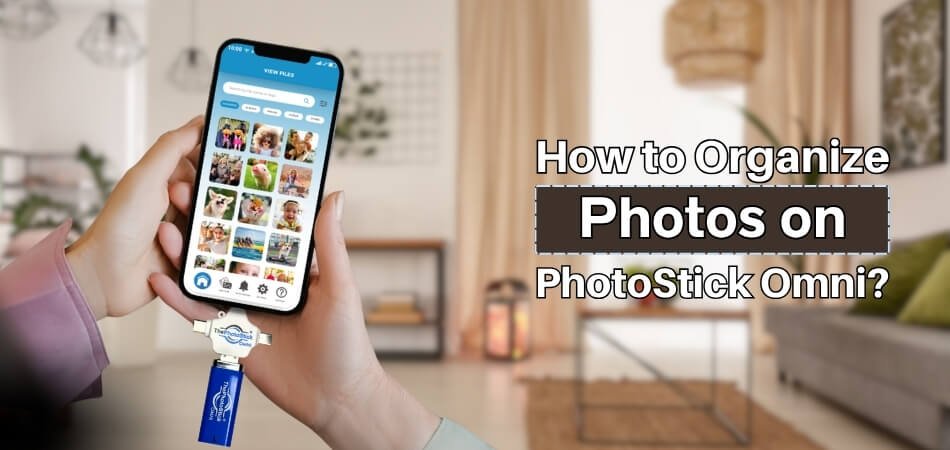
Step 1: Plug It In Right
First, take the PhotoStick Omni out of the box and plug it into your device. It comes with different adapters, so you can use it on phones, tablets, or computers. Make sure it fits in tightly and is not loose. You don’t need to install anything extra; it has its own app built in. Once plugged in, you’re ready to start using it.
Step 2: Open The App
To get started, you don’t need to install ThePhotoStick Omni; it has a built-in app that runs automatically. After plugging it in, the app might open by itself. If it doesn’t, you can find it in your files or app list and tap to open it. The app has a simple layout, so don’t worry—it’s not confusing. Look for a button that says “Go” or “Backup Now.” This is where you begin moving your photos into one place.
Step 3: Let It Scan
Once you hit “Go,” PhotoStick Omni will start looking through your device. It finds photos and videos automatically without you clicking each one. It might take a few minutes if you have a lot of files. Don’t touch anything while it’s working—just let it finish. When it’s done, it’ll tell you how many photos were saved.
Step 4: Organize By Folders
Once your photos are saved on the PhotoStick Omni, organizing them into folders makes everything easier to find later. You can group your pictures by events, dates, or anything that makes sense to you. This way, you won’t have to scroll through thousands of random photos just to find one special moment.
Here’s how you can organize by folders:
- Create New Folders: Make folders like “Vacations,” “Family,” or “School Events” to sort your pictures.
- Name Folders Clearly: Use simple names so you’ll know what’s inside at a quick glance.
- Move Photos Easily: Drag and drop or use the app’s move option to place photos in the right folder.
- Keep Folders Updated: After every new backup, add fresh photos to the right folders.
- Use Folders to Find Faster: Instead of searching through everything, just go straight to the folder you need.
This small step can save you a lot of time later on.
Step 5: Delete Duplicates
One cool thing is that PhotoStick Omni helps you find duplicate photos. If you have the same picture saved twice, it can remove the extra one. This saves a lot of space and keeps your photo collection clean. You can review what it wants to delete before saying yes. That way, you don’t lose anything important by mistake.
Step 6: Keep It Updated
Every time you take new pictures, plug the PhotoStick Omni in again. It will only grab the new ones, so you don’t get copies of the old ones. Try to back up your photos every few weeks. This way, your collection stays updated and organized. It becomes a habit and saves you time later on.
Why Does Organizing Your Photos in PhotoStick Omni Matter?
Having a mess of photos makes it hard to enjoy them or find the ones you want. Even with a great tool like PhotoStick Omni, things can still get messy. That’s why organizing your photos the right way is so important. Let’s look at the real reasons why this small step can make a big difference.

Saves Your Time
Looking through thousands of photos to find one can take forever. If your photos are sorted into folders, you can go straight to what you need. It’s quicker and a lot less frustrating. PhotoStick Omni makes it easy to sort things once and use that setup every time. You’ll spend more time enjoying your memories, not searching for them.
Keeps Photos Safe
When photos are in random places, it’s easy to lose track of them. You might save the same picture twice or lose one by accident. But if everything is saved in neat folders, you’ll know what you have and where it is. You can trust it to keep your files safe, and even ThePhotostick Omni Review mentions how well it protects and stores your memories in one place. That way, nothing important gets lost.
Makes Sharing Easier
Want to show someone your vacation photos or a birthday memory? It’s so much easier when you know exactly where they are. Instead of scrolling through everything, just open the right folder. Organizing your photos means you can share them faster and without stress. It’s perfect for when you need photos quickly.
Clears Out Clutter
Unsorted photos take up a lot of space, especially when there are duplicates. Organizing helps you see what you need and what you don’t. You can delete extra copies or old pictures you no longer want. This keeps your PhotoStick Omni clean and working smoothly. A little clean-up goes a long way.
Helps You Remember
Saving photos from events or dates makes it easier to relive those moments. You can look back at a trip or celebration and enjoy the story through your pictures. Without order, those memories can get lost in a mess. Sorting your photos helps you remember the good times clearly. It’s like building your own photo library.
Makes Backups Simple
Once your photos are organized, making backups is easier and faster. PhotoStick Omni will only save new files and skip the ones already backed up. That saves space and avoids repeating the same backup again and again. Keeping things in order also helps you know what’s missing. It’s a simple habit with big benefits.
Best Folder Naming Practices in PhotoStick Omni for Quick Searching
When you have lots of photos saved on PhotoStick Omni, it can be difficult to find what you’re looking for. That’s where smart folder names can help a lot. The right names make searching faster and much less stressful. Here are some smart ways to name your folders:
Keep Names Simple
Using short and clear names makes things easier to spot. Don’t try to be too fancy or confusing. Just write what the folder is about, like “Birthday 2023” or “Beach Trip.” If you use simple words, you’ll always know what’s inside. The goal is to find photos quickly without opening every folder.
Use Dates in Names
Adding a date helps keep your folders in order. Try writing dates like “2024-12 Family Party” or “2023-06 School Fair.” This way, folders will be sorted from oldest to newest. It’s helpful when you want to see pictures from a specific time. Just be sure to use the same format every time.
Group by Events
You can also name folders based on the event or activity. Use names like “Graduation Day,” “Summer Camp,” or “New Year Eve.” It helps you remember the moment without needing to look inside. Grouping this way keeps things neat and fun to look through later. Plus, it’s easier to share these albums with others.
Avoid Random Names
Don’t use folder names like “Stuff,” “Pics1,” or “New Folder.” These names don’t tell you anything later on. You might forget what’s inside and waste time checking them all. It’s better to rename folders right after you create them. A few extra seconds now can save you a lot of time later.
Stay Consistent
Pick one style and stick to it. If you start using dates first, keep doing it that way for all folders. Don’t mix “Trip to Goa” with “2024-07 Beach” or it’ll get messy. Consistent names make your folders look clean and easy to scroll through. It also helps you feel more organized.
Use Folder Inside Folder
Sometimes you can group similar folders into one main folder. Like a main folder called “Family” and inside it, folders like “Mom’s Birthday,” “Dad’s Retirement,” etc. This keeps related photos together in one spot. You won’t have too many folders scattered everywhere. It’s a great way to keep your PhotoStick tidy.
Is Manual Sorting Better Than Automatic Sorting with PhotoStick Omni?
With PhotoStick Omni, you can sort your photos automatically or manually. Both ways have their pros and cons, depending on how much control and time you want. Here’s a quick comparison to help you decide which works best for you:
| Aspect | Manual Sorting | Automatic Sorting |
| Control | You choose exactly where every photo goes. | Photos are placed based on file type and date. |
| Time Needed | Takes more time and effort to sort. | Very fast and done in just one click. |
| Organization Style | You can group by events, people, or places. | Groups by default folders like Photos, Videos, etc. |
| Mistake Risk | Less risk of wrong files in the wrong folders. | May miss details or group things in unexpected ways. |
| Duplicate Checking | You need to check and remove copies yourself. | Finds and deletes duplicates automatically. |
| Personalization | High — names and folders reflect your own system. | Low — uses a general structure that fits all. |
| Ease of Use | Might feel tricky for beginners. | Very easy and beginner-friendly. |
| Folder Naming | You can name folders exactly how you want. | Uses basic or automatic folder names. |
| Best for Large Collections | Can be hard to handle thousands of photos. | Handles large photo collections quickly. |
| Flexibility | You can change, move, and reorganize anytime. | Limited flexibility after sorting is done. |
When Should You Upgrade From Your Current Photostick for Better Photo Management?
Over time, you might notice that your PhotoStick no longer works like it used to. Maybe it feels slower, or you’re running out of space. That’s when you start thinking about upgrading. Let’s find out when it might be the right time to make that switch.
Running Out of Space
If your PhotoStick is almost full, it’s time to think about upgrading. Newer models offer more storage, like 128GB or 256GB. Choosing the ideal Photo Stick Size depends on how many photos and videos you want to keep backed up. You won’t have to delete old ones to make room. A bigger stick keeps everything in one place.
Slower Performance
Sometimes the stick works more slowly when it’s nearly full or getting old. It might take longer to back up or open your photos. Newer PhotoSticks are faster and work better with the latest devices. Waiting too long can be a waste of time, so consider upgrading. A quick backup is always better.
Not Working with New Devices
Older PhotoSticks might not connect well with newer phones or computers. You may need adapters, or it just won’t open. The latest version, like PhotoStick Omni, works with all common types—USB, USB-C, and Lightning. If your stick doesn’t fit or fails to work, that’s a clear sign. An upgrade makes things easier.
Missing New Features
Newer PhotoSticks come with better features like auto-organizing, duplicate removal, and folder creation. In the absence of one that does that, you’re not taking advantage of helpful features. Upgrading means less work for you. You can let the stick do more of the organizing.
Too Many Errors
If your stick often shows errors, crashes, or misses photos during backup, it’s time for a change. These problems might mean your stick is wearing out. A newer one will work smoothly and give you peace of mind. You shouldn’t have to fix problems every time you back up.
Need Better Organization
Older models don’t always let you organize your photos the way you want. New ones like PhotoStick Omni give more options for sorting, renaming folders, and finding things faster. If you feel your photos are messy or hard to find, upgrading helps. Better tools make it easier to stay organized.
Tips for Sharing Organized Photo Collections From PhotoStick Omni
Sharing your favorite photos becomes a lot easier when they’re already sorted and easy to find. If you’ve organized your files on PhotoStick Omni, you’re halfway there. Now it’s all about sharing them in a smooth and simple way. Let’s look at some easy tips to help you do that better.

Create Event Folders
Start by putting your photos into folders based on events or moments. Use names like “Trip to Delhi” or “My 18th Birthday” so others know what’s inside. This makes sharing feel more personal and clear. People can view the exact memory without going through random pictures. A well-named folder saves everyone’s time.
Keep Files Light
Before sharing, check the file size of your photos. Big photo or video files can take longer to send or upload. If needed, use basic editing apps to resize or compress them. This doesn’t harm the quality too much, but makes sharing faster. Smaller files are easier to send through email or apps.
Use USB or Adapter
If you’re sharing photos in person, plug your PhotoStick Omni directly into another device. It works well with most phones, tablets, and computers using the right adapter. This way, you can transfer files quickly without the internet. It’s a good choice when sharing with friends or family nearby. Simple plug-and-share always works.
Send by Folder
Instead of sharing random photos one by one, send whole folders. This keeps everything together and saves you time. You can zip the folder into one file and send it through email or cloud apps. The person receiving it will see the photos just as you organized them. It feels more thoughtful and neat.
Add a Little Note
When sharing folders, you can add a text file or a short note inside. Write something like “Trip to Shimla – Summer 2024” or “Family Picnic – Best Day Ever!” This gives a personal touch and helps people know what the photos are about. A small note makes your folder feel more special. It shows you care.
Share Through Cloud
If someone lives far away, uploading to a cloud drive like Google Drive or Dropbox is a smart move. Just upload your organized folder and share the link. It’s fast, safe, and they can download everything easily. You can even control who can view or edit the photos. Cloud sharing keeps things simple and clean.
Commonly Asked Questions
Still have questions about using PhotoStick Omni to organize your photo collection? You’re not alone. This section answers some of the most common things people wonder about but might not be covered in the main article. Let’s clear up the small things that can make a big difference.
Can I Rename Files After Backing Them Up on PhotoStick Omni?
Yes, you can rename your photos after they’ve been backed up to PhotoStick Omni. Just go to the folder where the photo is saved, right-click (or tap and hold), and choose the rename option. Giving your files clear names can make it easier to find them later. It’s a good idea to do this while organizing folders.
How Do I Sort Photos by Year on PhotoStick Omni?
To sort by year, you can create folders with the year as the name, like “2022” or “2023.” Then move photos into each folder based on when they were taken. You can check the photo date from the file details. This makes it simple to go back and find pictures from a specific year.
Can I Use PhotoStick Omni on More Than One Device?
Yes, PhotoStick Omni can be used on multiple devices like phones, tablets, and computers. Just make sure you use the right adapter or USB port. This helps you collect and organize photos from all your devices in one place. It’s a handy way to keep everything together.
Will My Folders Stay Safe If I Remove the Stick Often?
Yes, your folders and files stay safe even if you unplug the PhotoStick Omni often. Just make sure not to remove it while it’s backing up or copying files. Safely eject the stick from your device before unplugging. This helps avoid any file damage or missing data.
How Often Should I Clean Up My PhotoStick Omni?
It’s a good habit to clean and organize your PhotoStick Omni every few months. Go through your folders, delete blurry or unwanted photos, and remove duplicates. This keeps your stick running smoothly and ensures only your best memories stay saved. Regular cleanup also frees up space.
Can I Use PhotoStick Omni With Smart TVs?
Most Smart TVs with a USB port can read the PhotoStick Omni like a regular USB. You can view photos and videos on the big screen. But you won’t be able to organize or sort files directly from the TV. It’s best to organize first using a computer or phone.
What File Types Can I Organize on PhotoStick Omni?
PhotoStick Omni supports many photo and video file types like JPG, PNG, GIF, MP4, and more. This means you can save and sort most pictures and clips without issues. If your device supports the format, PhotoStick will likely handle it too. Always check file types before backing up.
Will It Work Without Internet?
Yes, PhotoStick Omni doesn’t need the internet to work. Everything is done directly through your device. This makes organizing and backing up photos fast and private. You can use it anytime, anywhere—even when you’re offline or traveling.
Bottom Line
Sorting through years of photos might seem like a big task, but it doesn’t have to be. With a little time and the right steps, you can turn messy folders into something simple, clean, and easy to enjoy. PhotoStick Omni gives you the perfect tool to make that happen without extra stress.
Learning how to organize photos on PhotoStick Omni isn’t about doing everything perfectly. It’s about making your memories easier to find, fun to look back on, and safe in one place. Whether you sort by events, dates, or people, small efforts can make a big difference over time.
So if your photo collection feels out of control, now’s a great time to fix that. Start slow, use the tips you’ve learned, and let PhotoStick Omni help you keep things in order without losing a single memory.






