PhotoStick Omni is a handy little device that helps you save your favorite photos and videos without much work. It keeps your memories in one place, so things feel more organized. If you’ve been using it for a while, you might be wondering how to delete photos from PhotoStick Omni?
Delete photos from PhotoStick Omni by opening the app, tapping “Manage Files,” selecting “Clean Up Files,” choosing images to delete, and confirming with “Delete Now.” The built-in steps make file cleanup easy without using extra tools or apps.
If you’re curious about the full process or unsure which steps to take next, this article covers everything in detail. You’ll find clear steps, helpful tips, and extra details that can make things easier. Keep reading to learn everything you need.
How to Delete Photos From PhotoStick Omni?
Sometimes your PhotoStick Omni gets filled with photos you don’t really need anymore. That’s when clearing up space makes everything more organized. If you’re ready to clean things out but not sure where to start, follow the steps below to make it easy.
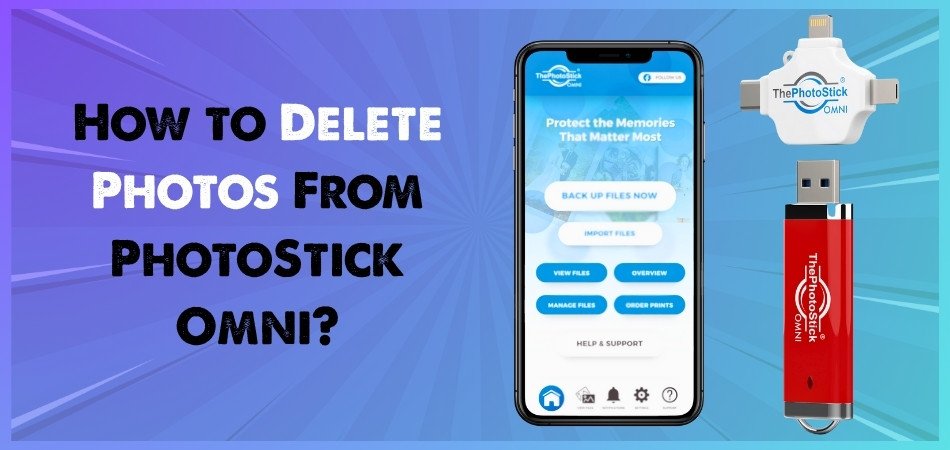
Open the App
The first thing to do is launch the PhotoStick Omni app on your device. You don’t need anything extra, just make sure your PhotoStick is connected properly. Once the app opens, everything becomes simple to handle. All your tools, including file cleanup, are built right into the app screen. This is the main place where you’ll manage your saved photos and videos without needing other apps or programs.
Access Manage Files
After opening the app, you’ll see a section labeled “Manage Files.” Tap it to view everything that’s saved on your PhotoStick. This section is designed to help you handle your pictures and videos quickly. No tech skills needed, just a few taps will take you where you need to go. From here, you can move, check, or delete files depending on what you want to clean up.
Select Cleanup Option
In the “Manage Files” area, find and tap on “Clean Up Files.” This feature is made to help you delete unwanted photos or videos. Nothing gets removed right away—it simply lets you start picking what to delete. It’s a helpful way to clean your PhotoStick without getting confused. If you’re confused about how it works or want to read more before trying it, you can check the ThePhotostick Omni review online, which gives a general idea of how this feature performs.
Choose Files
After tapping on the cleanup option, you’ll see your saved files listed out. You can scroll through them and pick what you want to delete. The app may let you filter by file type, like only showing images or only showing videos. This makes it easier to find what you no longer need. Take your time and double-check your selections so nothing important gets deleted by mistake.
Confirm Deletion
Once your files are selected, the app will ask if you’re sure about deleting them. A pop-up message will show up asking for confirmation. If everything looks right, just tap “Yes, Delete Files” to continue. This extra step is there to protect your files. It helps you make sure you’re not deleting something you actually want to keep.
Final Delete Step
Now that you’ve confirmed your choice, tap on “Delete Now.” This is the final step that erases the files from your PhotoStick Omni. Depending on how many photos or videos you selected, this might take a few seconds. Once done, you’ll be brought back to your file list, and you’ll notice those deleted items are gone for good. It’s a smooth and quick process overall.
Check What’s Left
After everything is deleted, the app will update your screen with the files that are still saved. Take a quick look to make sure only the right items were removed. If anything still seems wrong, you can always go back and make more changes. This last check helps keep everything clear and gives you peace of mind after the cleanup is complete.
Deleting photos from your PhotoStick Omni doesn’t have to feel tricky or stressful. The built-in app tools make it easy to stay organized. You can clear space whenever you need without worrying about losing important files. Just follow each step, and you’ll be done in minutes.
What Happens When You Delete Files From PhotoStick Omni on a Computer?
When you delete files from the PhotoStick Omni on your computer, you are only removing the copies stored on the device itself. Your original photos, videos, or files that are saved on your computer, phone, or tablet will not be touched. They stay exactly where they were before.
The deletion process works through the PhotoStick Omni app. You first open the app, go to the “Manage Files” section, and then choose “Clean Up Files.” After selecting what you want to delete, you must confirm it. Only the selected files on the stick will be deleted, not anything else.
Once a file is deleted from the PhotoStick Omni, it cannot be recovered unless you’ve saved it somewhere else before. There’s no recycle bin or restore option on the device. So, before deleting anything, make sure you have another backup if you think you’ll need those files later.
This deletion is permanent for the drive, which means if it’s gone from the stick, it stays gone unless you copied it elsewhere. Managing files from your PC or Mac using the app gives you control, but it’s important to be careful while deleting. Double-check before confirming any removal.
Are Deleted Photos Recoverable from PhotoStick Omni?
Sometimes you delete a photo by mistake and then wish you could bring it back. It’s a common problem, especially when you think it’s gone forever. But there are some things that affect whether recovery is possible. Let’s explore how it actually works.
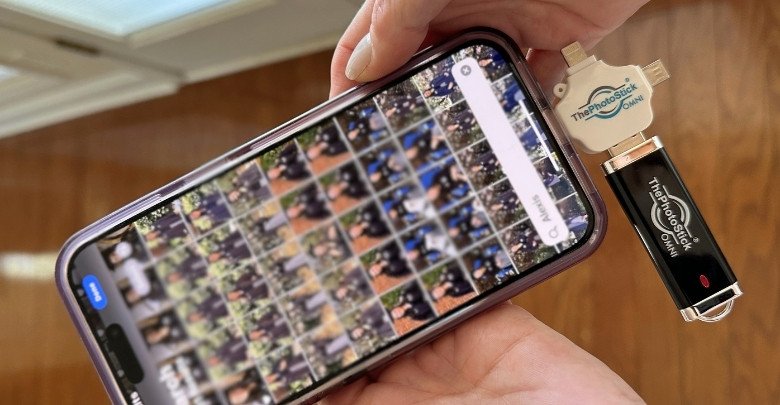
Time Matters
The sooner you try to recover a deleted photo, the better your chances are. If you wait too long, the space where the photo was stored might get used for something else. Once that happens, recovery becomes very hard. Acting fast gives you the best shot at bringing lost pictures back before they disappear for good.
Overwritten Files
After you delete a file from your PhotoStick, you may be asked to save something new in the same place as the deleted file. That’s called overwriting, and it makes it nearly impossible to get the old photo back. This is why it’s important not to add anything new if you plan to try recovery.
Recovery Software
Some apps and tools are made to scan storage devices and bring back deleted files. These are called data recovery programs. They search your PhotoStick for hidden or deleted items. While they don’t always work perfectly, they’re your best option if you deleted something by accident and haven’t saved anything new yet.
Backup Options
If you often back up your files to another device or cloud storage, you might still have a copy of your deleted photo. Backups are helpful when recovery tools don’t work. They give you a second chance to get your photo back, especially if the original file has already been overwritten.
Success Chances
Not every deleted file can be brought back. Whether you succeed depends on how long ago it was deleted and if anything new has been saved since then. The type of recovery tool you use also plays a role. It’s a mix of timing, luck, and the right tool.
Deleted files from PhotoStick Omni might be recoverable, but it’s never a guarantee. Trying recovery tools quickly and avoiding new saves can make a difference. If you act fast, there’s always a small chance to bring your photos back.
Is It Better to Get a New PhotoStick Omni Instead of Deleting Files?
Sometimes deleting files sounds like the quickest fix, but it’s not always the best idea. You could end up removing something you actually need later. Running out of space can be frustrating, especially when you’re in a hurry to back something up. Let’s find out if getting a new PhotoStick Omni is a smarter move instead.
Limited Space Trouble
As your PhotoStick Omni fills up, sorting through old files can be a drag. Choosing what to delete might lead to accidentally removing something important. Instead of rushing through that process, many people wait too long and end up stuck when they need to back up something quickly. Having enough storage makes everything easier and safer, especially if you deal with photos or videos often.
Permanent File Loss
One important thing to know is that once you delete files from the PhotoStick Omni, they’re gone forever unless saved somewhere else. You won’t be able to get them back later. That means if you make a mistake during cleanup, you may lose memories or important documents. Before making any decision, ask yourself if you’ve already backed up those files in another place or if you might regret deleting them later.
Save Time and Effort
Going through folders, selecting files, and deleting them one by one can take up a lot of time. It’s not just slow—it can also be frustrating if you keep running out of space often. If your device is nearly full and you’re deciding between clearing space or expanding storage, exploring purchase options for PhotoStick Omni might save time and data. That way, you avoid the stress of deleting while gaining more room instantly.
Safer Alternative
Rather than deleting and hoping everything goes smoothly, getting another PhotoStick Omni gives you more storage without risk. You can continue saving all your files while keeping the original ones safe. It’s like having an extra shelf for your things; you don’t throw anything away, just organize better. This helps especially when you’re dealing with files you might need again later or want to save for future use.
Smart Long-Term Choice
Think about how often you save photos, videos, or documents. If it happens regularly, running out of space will probably happen again. Deleting files can be a short-term fix, but it doesn’t solve the bigger issue. Expanding your storage now can give you peace of mind and help you avoid the same situation later. Plus, it keeps your backup habit going without worry about losing anything important.
Deciding between deleting and buying comes down to what matters most: time, safety, or convenience. Mistakes during cleanup can’t always be fixed. Getting extra space might save you from future stress. Always choose what keeps your files safe and your backup process smooth.
How to Safely Eject PhotoStick Omni After Deleting Files?
After deleting files from your PhotoStick Omni, it might feel like the cleanup is done. But there’s still one small step that really matters—removing it the right way. Want to keep your data safe and avoid unexpected problems? These quick tips are worth following.
- Always wait a few seconds after deleting files so the app can finish saving any changes before you remove the PhotoStick.
- Look for the “Eject” or “Safely Remove” option on your computer before touching the device—this prevents any background processes from breaking.
- On Windows, click the USB icon at the bottom-right corner, then choose “Eject PhotoStick Omni” from the list that pops up.
- On Mac, drag the PhotoStick Omni icon from your desktop into the trash—this changes the trash icon to an eject symbol when ready.
- Don’t remove the device while files are still being transferred or deleted—this can damage other files or even the whole PhotoStick.
- If you’re using the mobile app, close the app completely before unplugging the device to make sure all tasks are fully stopped.
- When in doubt, wait a few more seconds. It’s always safer to delay unplugging than to rush and lose important data forever.
Removing the PhotoStick Omni the right way is just as important as saving or deleting files. Skipping this step can lead to file damage or even full device errors. Taking a few seconds to eject properly protects your memories and keeps your device working smoothly. Make safe ejection a habit every time.
Do You Need to Reinstall ThePhotoStick Omni Software to Manage or Delete Files?
Sometimes devices stop working right, even if they were fine before. You might click to delete a photo, and nothing happens. It can feel confusing, but there’s often a simple fix available. Read below to see when reinstalling the software might actually help fix the problem.

Device Not Responding
When you plug in the device, but nothing happens, it might be stuck. This is common when files don’t open or the computer freezes. Restarting can help, but it doesn’t always fix the issue completely. If that doesn’t work, reinstalling the software might reset everything properly. It gives your device a fresh start without deleting saved pictures or videos. This can solve many small errors without any special tools or help.
Files Not Showing Up
There are times when your saved photos or videos seem to disappear. It doesn’t always mean they are gone, just hidden from view. The software might not be reading them the right way. Reinstalling can help the system find and display your saved files again. If you’re experiencing trouble managing files, it might be worth reviewing the proper installation steps for ThePhotoStick Omni to ensure everything was set up correctly from the beginning.
Software Crashing Often
Every time you open the app and it crashes, it can feel annoying. This may happen because the software files are broken or not updated. Uninstalling and installing again often removes the problem completely. Once it’s back, the app usually works without freezing or closing. It’s a quick step, and it doesn’t delete your saved memories. Just make sure you have the latest version before reinstalling the program.
Missing or Outdated Updates
Sometimes the app might be too old for your system to handle. When it’s outdated, new features won’t work like they should. You can try updating first, but that may not always help. Doing a fresh reinstall gives you a clean and updated setup. It removes any damaged parts and gives better support for new devices. This can also help prevent future errors from showing up again.
Can’t Delete Stored Files
Pressing delete does nothing if the software is confused or stuck. These glitches stop the program from removing files the way it should. Uninstalling can clear up any blocked processes in the system quickly. Once you reinstall, deleting files usually works just fine again. You won’t lose your other saved items during this process. It simply fixes the part that was not responding earlier.
If your device stops working right, don’t worry too much about it. Most problems can be fixed without needing a new one. Just try reinstalling and see if things go back to normal. Take your time and follow the steps one at a time.
Commonly Asked Questions
Deleting photos may sound easy, but small details can still leave you confused. Whether it’s about different file types or using the app on other devices, it’s helpful to know more. These FAQs cover what most people forget to ask. Keep reading for clear answers to common problems.
How Do I Know Which Files Are Safe to Delete?
Before deleting anything, take a quick look at when the photo or video was saved and where else you may have it. If you already have a copy on your computer or phone, it’s usually safe to delete it from the PhotoStick. Try not to delete anything if you’re unsure. Double-checking helps you avoid mistakes that can’t be fixed.
Can I Delete Only Certain File Types Like Videos?
Yes, the PhotoStick Omni app lets you sort your files before deleting. You can filter the view to show only videos, photos, or other types. This helps if you want to keep one type but remove another. It makes the cleanup process faster and more organized.
Does Deleting Free Up a Lot of Space Right Away?
Once you delete files and confirm the action, the space they used becomes free immediately. This means you can store new photos or videos right after. If your device was running low, it should work better after cleaning. You don’t have to restart or unplug the PhotoStick to see the difference.
Can I Delete Files Using Someone Else’s Computer?
You can use another computer to delete files as long as the PhotoStick Omni app is installed. Just plug in your device and open the app. Make sure not to delete anything by mistake, especially if it’s not your own files. It’s better to double-check before deleting on a different computer.
What Happens If I Remove The Stick During Deletion?
Pulling out the PhotoStick while deleting files can cause damage to your data. It may stop the process halfway or even break the file system. Always wait until the deletion is finished and properly eject the device. Doing it the right way keeps your files and the stick safe.
Will It Work the Same Way on a Tablet or Phone?
Yes, you can delete photos using the mobile version of the PhotoStick Omni app. The steps are similar to the computer version—open the app, go to Manage Files, and use Clean Up. Just make sure your phone or tablet allows access to external devices. If it does, the app should run smoothly.
Do I Need Internet to Delete Photos?
No, deleting files from the PhotoStick Omni doesn’t need an internet connection. The app works offline once it’s installed. This makes it easy to use anywhere, even without Wi-Fi or mobile data. Just make sure the app is already on your device before you start.
Final Words
Freeing up space doesn’t have to be a confusing task. Whether you’re deleting a few old pictures or clearing the entire stick, everything is built into the app with easy steps and simple options. So, how to delete photos from PhotoStick Omni? Just open the app, go to “Manage Files,” choose “Clean Up Files,” and confirm your selections.
Always double-check before deleting anything, especially if you don’t have another backup. Don’t rush through the process—take your time, avoid unplugging suddenly, and be sure everything is complete before removing the device. Keep things safe, stay organized, and good luck managing your PhotoStick Omni files with ease!






