PhotoStick Omni backs up your cherished memories perfectly across multiple devices, such as smartphones, tablets, and computers. If you’re someone who captures countless precious moments, you might be curious: How many photos does PhotoStick Omni hold?
The PhotoStick Omni can hold up to 120,000 photos, depending on the storage size. It comes in 32GB, 64GB, 128GB, and 256GB options, storing approximately 15,000 to 120,000 photos or videos. The actual number may vary based on file size and resolution.
Keep reading this article as we explore the detailed storage capacities, practical usage scenarios, and how to choose the best PhotoStick Omni for your needs.
How Many Photos Does PhotoStick Omni Hold?
The PhotoStick Omni is a small and simple tool that helps you save all your favorite photos and videos in one place. It works fast and doesn’t need any special skills to use. If you’re wondering how many photos it can actually store, you’re in the right place. Keep reading to find out everything you need to know.

32GB PhotoStick Omni
This is the smallest size available, but it’s still pretty powerful. The 32GB version can hold up to 15,000 photos and videos. It’s a great choice if you just want to back up your most important memories. If your files are smaller in size, it might even store a bit more. This size is good for light use or casual photo takers.
64GB PhotoStick Omni
Around 30,000 photos and videos can be stored on the 64GB stick. It’s double the space of the 32GB, making it a nice middle option. You get more room without spending too much more. It’s perfect for people who like to take regular photos but not too many big videos. It also comes with free shipping, which is a plus.
128GB PhotoStick Omni
This size is called the “most popular” for a reason. The 128GB version can hold about 60,000 photos and videos. It’s a solid pick for anyone who takes lots of pictures on trips, family events, or just for fun. According to ThePhotostick Omni Review, it offers a great balance between storage and ease of use. If you like keeping a lot of memories, this is a great choice.
256GB PhotoStick Omni
In terms of size and value, this is the best choice. With 256GB, you can store up to 120,000 photos and videos. It’s ideal for heavy users who have thousands of pictures or long videos. Even if you don’t need that much space right now, it gives you room to grow. This is the best choice for backing up everything without worrying about space.
Endnote
Now you know exactly how much each PhotoStick Omni size can store. Whether you take a few pictures or tons of videos, there’s a size that fits your needs perfectly. The actual number may vary based on file size and resolution, but these estimates give you a good idea of what to expect. Choose the one that matches your photo habits and enjoy worry-free backups.
What Affects the Number of Photos ThePhotoStick Omni Holds?
The total number of photos ThePhotoStick Omni can store isn’t always the same for everyone. Different things can change how much space your files use. Here are the key factors that decide how many photos you can actually save.
- Photo File Size: Larger file sizes take up more space on the device, so fewer photos will fit if they’re high quality.
- Image Resolution: High-resolution images have more detail, but they also need more space, which reduces the total number stored.
- File Type: Some photo formats, like PNG, are bigger than JPEGs, which means they use more space and reduce the storage capacity.
- Video Files Included: If you’re also saving videos, they take up way more space than photos and lower the total image capacity.
- Duplicates and Similar Files: Without using the cleaning feature, duplicates or similar files take up space and lower the number of unique photos saved.
- App Compression Settings: Some versions compress photos during backup; if compression is off, photos stay large and take up more room.
What Makes ThePhotoStick Omni Different From a Regular Flash Drive?
At first glance, ThePhotoStick Omni might look like an ordinary flash drive, but it’s built with much more in mind. It’s designed to do more than just store files—it helps you find, organize, and back them up automatically. Let’s break down the key differences between ThePhotoStick Omni and a regular flash drive.
| Aspect | ThePhotoStick Omni | Regular Flash Drive |
| Ease of Use | Plug in and click once to start the backup | Manual copy and paste for each file |
| Automatic Backup | Finds and saves all photos/videos automatically | User must search and select files manually |
| File Organization | Organizes files into folders automatically | No auto-sorting or organizing |
| Duplicate Removal | Detects and skips duplicates to save space | Duplicates stay unless removed manually |
| App Support | Comes with its own backup app | No app; functions as basic storage |
| Multi-Device Support | Works with Windows, Mac, Android, and iOS | Usually works with only computers |
| File Recovery | Helps recover lost photos and videos | No built-in recovery options |
| Storage Options | Multiple sizes with photo count estimates | Sizes vary, no guidance on file capacity |
| Speed | Fast backups via USB 3.0 | Depends on file size and transfer method |
| Security | Keeps files local and private | Files can be lost if misplaced or shared |
| Designed Purpose | Made specifically for backing up media easily | General-purpose file storage only |
| One-Time Use Cost | No monthly fees, one-time buy | Also, a one-time buy, but fewer features |
While both can store data, only one is truly built to protect memories without effort. When you look at ThePhotoStick Omni compared to flash drive options, the difference is clear—it’s smart, automatic, and stress-free. If backing up photos and videos matters to you, ThePhotoStick Omni offers more than just storage—it offers peace of mind.
How to Choose the Right Size of PhotoStick Omni?
Choosing the best size of PhotoStick Omni might seem confusing at first. There are different options, and each one fits different needs. It really depends on how many files you have or plan to save. Let’s go through everything step-by-step so you can pick the perfect one.

Step 1: Photo and Video Habits
Think about how often you take pictures and videos. If you only snap a few photos now and then, you won’t need a huge size. But if you love taking photos of everything, more space is better. Videos take up more space than photos, so even short clips matter. Be honest with your habits before picking a size.
Step 2: File Sizes Matter
Not all photos take up the same space. A high-quality photo is larger than a regular one. If you often save edited or filtered pictures, those also use more storage. Videos, especially HD ones, can fill up a drive fast. Keep that in mind when choosing your stick size.
Step 3: Room for the Future
It’s not just about today’s files. You’ll keep taking more pictures and videos later as well. Choosing a bigger size now means you won’t run out of space soon. It’s always better to have extra room than not enough. So think about future use when buying.
Step 4: Number of Devices
Are you backing up files from just one phone or more devices like a laptop, tablet, or extra phone? More devices mean more files. A larger size makes more sense if you want to back up everything in one place. Smaller sizes may fill up quickly if you’re using multiple gadgets.
Step 5: Budget and Value
Bigger sizes cost more, but they also hold way more files. Sometimes spending a little extra now can save you from buying a second stick later. Think about how much storage you’re getting for the price. If your budget allows, go with the best value. It usually pays off.
Step 6: Easy to Upgrade
If you’re unsure, start with a smaller size and upgrade later if needed. But remember, moving files from one stick to another takes time. It’s simpler to get the right size from the start. Picking a size that fits both now and later is always smarter. Think long-term, not just short-term.
Things to Keep in Mind When Backing Up Your Photos and Videos in PhotoStick Omni
Backing up your photos and videos with the PhotoStick Omni is super helpful, but there are a few things you should remember. These little tips can make the process smoother and faster. Don’t worry—it’s all simple stuff you can easily follow. Keep reading to make sure you get the best out of your backup.
Check Storage Space
Before starting your backup, look at how much space is left on your PhotoStick Omni. If it’s already half full, large files might not fit. Make sure you’re using the right size for your needs. Having enough space helps avoid errors. It’s always better to double-check before you begin.
Charge Your Device
If you’re using a phone or tablet, make sure it’s fully charged. A dead battery can stop the backup halfway through. This could mess up files or make you start over. Plug in your device while backing up to be safe. It’s a small step that saves time.
Close Other Apps
Running many apps while backing up can slow things down. Close anything you don’t need so the backup can go faster. This also helps avoid crashes or freezing. The fewer things your device is doing, the better. It’s a smart way to speed things up.
Keep It Plugged In
Make sure your PhotoStick Omni is properly plugged in and stays that way. If it comes loose, the setup process for ThePhotoStick Omni might not finish correctly. Try not to move the device while it’s working. A steady connection means a smoother process. Be patient and let it finish.
Don’t Interrupt Backup
Once the backup starts, don’t exit the app or turn off the device. Interrupting the process can lead to missing files. It’s best to let it run without touching anything. Most backups don’t take too long. Give it a few minutes to complete fully.
Review Your Files
After the backup is done, take a quick look to make sure your files are there. It’s good to check if everything was saved properly. If something’s missing, you can try again. This step helps you stay worry-free. A simple check makes a big difference.
What Happens if You Exceed ThePhotoStick Omni’s Storage Limit?
Running out of space on your PhotoStick Omni can be a bit frustrating, especially if you don’t see it coming. It’s always good to know what happens next so you’re not caught off guard. This way, you’ll know how to fix it quickly. Let’s look at what really happens and what you can do about it:
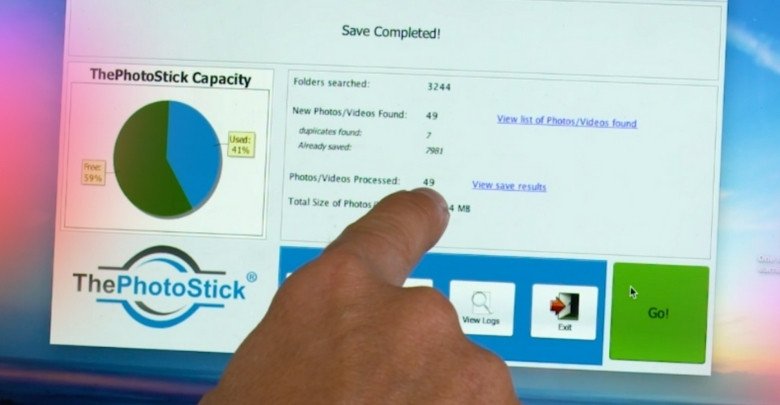
Backup Stops Suddenly
When the stick runs out of space, the backup will stop right away. It won’t continue saving your remaining photos or videos. You might get a message telling you there’s no more room left. If that happens, don’t panic—it just means it’s full. Nothing gets deleted; it just can’t save more.
Some Files Missed
Only the files that fit before space ran out will be saved. Everything else will be skipped until there’s more room. This means some of your newer photos or videos won’t be backed up. You’ll need to make more space or use a bigger size. Always double-check what was saved.
You Might See Errors
Sometimes, the app will show an error message when the storage is full. It may say “Not Enough Space” or something similar. Don’t worry—it’s just letting you know that no more files can be saved. Just clear the space or try a different stick. These messages are helpful warnings, not something scary.
App May Freeze
If the storage is completely full, the app might slow down or freeze. That’s because it doesn’t know what to do next. Give it a moment or restart it if needed. Just make sure to check how much space you have before starting. It helps avoid this issue altogether.
No File Loss
The good news is that you won’t lose your files from the device you’re backing up. The PhotoStick doesn’t delete anything from your phone or computer. It only copies what it can fit. So even if it runs out of space, your original photos are still safe. You can try again after fixing the space issue.
What You Can Do
If you run out of space, you can delete unneeded files from the stick or move them to a computer. Another option is getting a larger size stick. You can also use a second one if needed. Always check how many files you have before backing up. Planning ahead can save you trouble later.
Commonly Asked Questions
You’ve learned the basics, but we know there are always more questions! To help you out, we’ve put together the most commonly asked questions about how many photos the PhotoStick Omni can really hold. Here are the details to clarify any confusion you may still have.
What Is The Average File Size of a Photo?
The average file size of a photo can vary depending on the camera quality and settings. For most phones, a single image is usually between 2MB and 5MB. That means you can fit thousands of photos, depending on your storage size. Bigger photos from DSLRs or edited files will take up more space.
Does PhotoStick Omni Work With 4K Photos?
Yes, it can store 4K photos, but they take up more space than standard photos. A single 4K image can be 10MB or more, so fewer will fit compared to lower-resolution pictures. If you mainly shoot in 4K, consider the 256GB version. That gives you more room for large, high-quality files.
Can I Store Both Photos and Videos Together in PhotoStick Omni?
Absolutely, the PhotoStick Omni is designed to store both photos and videos. Just keep in mind that videos usually take up more space. A few long video clips can use as much space as thousands of photos. Make sure to check storage if you’re backing up both at once.
How Does PhotoStick Omni Know Which Files to Save?
PhotoStick Omni uses its built-in app to scan and save only media files. It searches for specific photo and video formats and skips everything else like documents or system files. This helps save space and keeps your backup clean. You don’t need to choose files manually.
Will Duplicate Photos Use Extra Space?
No, the PhotoStick Omni is smart enough to detect and skip duplicates. If a file has already been backed up, it won’t copy it again. This saves space and avoids clutter. You can rest easy knowing your storage won’t be wasted on the same photo twice.
Can I View My Photos After Backup?
Yes, you can view the backed-up photos directly from the PhotoStick Omni. Just plug it into your device and open the app or file folder. You’ll see all the saved files neatly organized. This makes it easy to check or copy them anytime you want.
Is There a Way to Check Space Left?
You can check how much space is left through the app or by opening the drive on a computer. Most devices will show how much storage has been used and what’s left. It’s a good habit to check this before starting a new backup. That way, you avoid running out midway.
Conclusion
Photos and videos hold some of our best memories, so it makes sense to keep them safe and easy to find. That’s where the PhotoStick Omni really stands out—it’s simple, fast, and works across all your devices without any confusion. You don’t need to be tech-savvy to use it, which makes it perfect for anyone.
So, how many photos does PhotoStick Omni hold? It depends on the size you choose. Things like file size, resolution, and videos can affect the total number, but it still gives you a solid amount of space for your memories.
If you’re tired of sorting through messy folders or worrying about losing photos, this is a smart and stress-free solution. Now you can backup your data without having to worry about the hassle.






