PhotoStick is a small device that helps people save their photos and videos with almost no effort. You just plug it in, and it does the work for you. A lot of people like how simple and helpful it is, especially when dealing with messy folders. One common question many have is this: Does PhotoStick automatically delete duplicates?
PhotoStick automatically skips duplicate files during the backup process. It scans your computer, finds all your photos and videos, and saves each file only once. This saves space, keeps things organized, and makes your backup cleaner. You won’t need to remove copies by yourself because PhotoStick does that for you. It checks everything quickly and leaves out anything that’s already saved.
Want to know how it finds hidden files or keeps your memories safe even when your computer crashes? Curious about why so many people choose it instead of cloud storage? Keep reading because everything you need to know about PhotoStick is right here in this article.
Does PhotoStick Automatically Delete Duplicates?
Yes, PhotoStick does delete duplicate files automatically. If you’ve ever looked through old photo folders, you probably noticed the same picture showing up more than once. That can take up a lot of space and make things messy. PhotoStick is made to fix problems like that, but there’s more to know. Keep reading to see what else PhotoStick can do besides just removing duplicates.
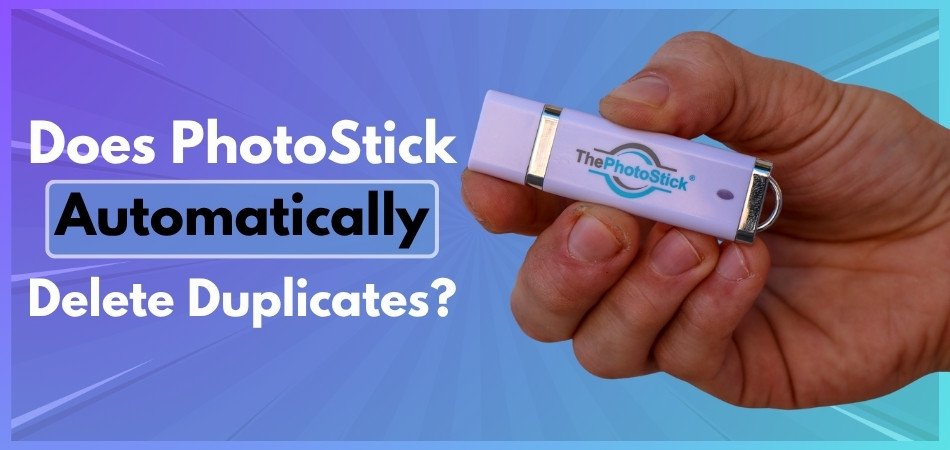
Handles Duplicate Files
PhotoStick is smart enough to find and skip duplicate files. This means if it sees the same photo or video more than once, it won’t save it again. It helps you save space on the device and makes your backup cleaner. You won’t see three or four copies of the same photo. This also saves you time because you don’t have to delete the extras yourself.
Easy One-Click Use
You don’t need to press a bunch of buttons or set anything up. Just plug the PhotoStick into your computer and click the “Go” button. That’s all it takes to start the backup process. It searches your whole computer and saves your pictures and videos without asking you to pick them one by one. Even if you don’t know much about computers, it’s really easy to use.
Finds Hidden Files
Sometimes your photos or videos are buried deep in random folders. You might not even remember where they are. PhotoStick checks every part of your computer to find them. It doesn’t just look in the Pictures folder—it scans everything. That way, even old or forgotten files get saved.
Keeps Files Safe
If your computer crashes or stops working, you could lose everything. But if your files are saved on the PhotoStick, they’re safe. In ThePhotoStick Review, many users mentioned how relieved they felt knowing their photos were secure. It works without needing the internet, so no one else can see your stuff. Everything stays in one place that only you can access. That gives you peace of mind.
Makes Folders for You
After the backup is done, PhotoStick puts your files in neat folders. You don’t have to sort or name anything. It does the organizing based on dates and file types. This makes it much easier to find what you’re looking for later. It saves both your time and effort.
No Monthly Fees
One great thing about PhotoStick is that you only pay once. You don’t have to keep paying every month like with cloud storage. This can save you a lot of money over time. You also don’t need to make an account or remember passwords. Just plug it in whenever you want to use it.
Does PhotoStick Recognize Files After a Name Change?
Have you ever wondered what happens if you rename your photos before using PhotoStick? Sometimes people like to change filenames to help organize their memories better. Maybe you add dates, places, or even funny nicknames to each photo. You might worry that PhotoStick will not recognize those renamed pictures.
PhotoStick is actually designed to find photos by looking at the image itself, not just by checking the name of the file. It looks at the data inside the photo, so even if you rename the file, PhotoStick still knows it is the same picture. Renaming a photo does not change what is inside the file, just what you see as the label. As long as you do not change the photo’s content, PhotoStick will always find it and keep things organized.
There is no need to stress about changing file names before making a backup. If you decide to organize your photos by giving them new names, PhotoStick will still recognize each one just fine. You can rest easy knowing your memories are safe, even with new filenames. Let PhotoStick do the work while you enjoy your pictures and videos just the way you like them.
Which Devices Work Best With PhotoStick?
Backing up your photos and videos depends heavily on the device you choose. PhotoStick is designed to support a wide range of devices, making it convenient for most users. Still, some devices may have slight differences in how they function. Check below to see which ones are the most compatible.
Windows Computers
PhotoStick works really well with Windows desktops and laptops. It supports versions like Windows XP, Vista, 7, 8, 10, and 11. You just plug it into the USB port, click “Go,” and it starts saving everything. It finds and backs up your photos without asking you to do much. For most people with a Windows PC, it’s a smooth experience.
Mac Computers
If you’re using a Mac, don’t worry—PhotoStick works here too. It supports Mac OS X 10.7 and newer versions without any issues. Just like with Windows, you plug it in and press one button. It handles the rest on its own. Mac users find it just as easy and quick.
Mobile Phones
PhotoStick also has a version made just for mobile phones. It works with both Androids and iPhones, so you can back up your photos right from your phone. When it comes to PhotoStick Android compatibility, the device works smoothly with most Android models using a simple adapter and app. You’ll need to use a free app and connect the stick to your phone with a small adapter. Once it’s set up, it quickly saves your photos and videos.
How to Know When It’s Time to Run PhotoStick Again?
Backing up your photos and videos often is a smart habit, especially if you take a lot of pictures. Sometimes it’s easy to forget, but there are clear signs that tell you it’s time. These signs help you avoid losing important memories. Look below to see when you should plug in your PhotoStick again.

Lots of New Photos
If you’ve been taking many new pictures lately, it’s a good time to run your PhotoStick. New photos can quickly fill up your storage without you noticing. Saving them now means they won’t get lost later. It also keeps everything organized and up to date. You won’t have to worry about missing anything.
After a Trip
Traveling usually means tons of pictures and videos. Whether it’s a short trip or a long vacation, you likely captured many fun moments. Once you’re back home, plug in your PhotoStick and save those memories. It’s better to back them up early, before something goes wrong. Trips are full of special memories that deserve to be safe.
Full Camera Roll
When your phone or camera says the storage is full, that’s a big clue. Running out of space means it’s time to move your files. PhotoStick helps by taking those files off and saving them safely. After that, you’ll have space for new memories. No need to delete anything important.
Special Events
Birthday parties, weddings, and family get-togethers are full of moments you’ll want to keep. If you’ve just been to one, it’s smart to run your PhotoStick. These events usually bring lots of pictures from different people. Backing them up means you won’t lose those fun and happy memories. It also helps collect everything in one place.
New Downloads
Sometimes you download pictures or videos from apps, chats, or emails. These files might get mixed up with your regular photos. Running PhotoStick helps save and sort those files as well. That way, everything important is backed up—even if you didn’t take the photo yourself. It’s an easy way to stay organized.
Weekly Check
Making it a habit to use PhotoStick once a week is an easy trick. Even if nothing major happened, it’s still good to check. This helps you stay updated and avoid a big mess later. It only takes a few minutes, but it saves a lot of stress. A weekly backup keeps your memories safe.
Do You Need to Organize Your Files After Using PhotoStick?
No, you don’t need to organize your files after using PhotoStick because it handles the sorting job for you automatically. It finds your photos and videos, then puts them into proper folders by itself. You won’t have to click and drag files or create extra folders. This makes the whole process faster, easier, and less confusing for everyone.
It saves you a lot of time because everything is already placed in the right place. Even if your files were all over the computer, PhotoStick still finds and saves them neatly. It skips duplicate photos too, so you don’t get five copies of the same image. This helps keep your backup clean and free of extra junk.
You can open the PhotoStick later and easily find what you’re looking for without digging through messy folders. Everything is sorted clearly by type or by the device it was saved from. If you want to move or rename something, you still can, but it’s not needed. Most people are happy with how organized it is right after the backup is done.
Tips to Optimize Storage Space on Your PhotoStick
Every photo and video you save can fill up your PhotoStick over time, so using your space wisely makes a big difference. Keeping your storage organized and knowing what to back up can help you avoid running out of space. There are some simple tricks you can use to keep things tidy. Check out these helpful tips below to make the most out of your PhotoStick.

Delete Unwanted Files
You probably have some blurry pictures or random screenshots that you don’t really need. These types of files can take up valuable space on your PhotoStick. Before you back things up, go through your photo gallery and remove anything that doesn’t matter. It only takes a few minutes and can make a big difference. Keeping only what’s truly important will help you save space for the memories you care about.
Avoid Duplicate Copies
Sometimes the same picture is saved in more than one folder or has been downloaded multiple times. That adds extra clutter you don’t need. PhotoStick is smart and usually skips duplicates, but it’s still good to check before backing up. Cleaning things up ahead of time makes everything run smoother. You’ll get more space for new photos when you’re not saving repeats.
Choose Right Stick Size
Some people run out of space quickly because they didn’t pick the correct version for their storage needs. If you take lots of videos and high-quality pictures, you’ll need more room. One of the smartest ways to avoid running out of space is by choosing the right Photo Stick size based on how many photos and videos you typically store. Just be sure to get one that fits your habits. That way, you won’t have to worry about space too soon.
Clear Old Backups
Every time you back up, it may save similar files if your PhotoStick is not updated properly. After every few backups, check your stick and remove old or unneeded folders. It helps to keep only the latest versions. This habit will stop the storage from filling up with things you don’t need anymore. It keeps your device clean and easy to use.
Keep it Organized
Letting your files stay in one huge mess can waste storage without you even noticing. You don’t need to move files around yourself, but checking the folders can help. Sometimes older folders have things you forgot about. If they’re not useful anymore, you can delete them. Keeping things tidy makes space for new memories.
Use it Regularly
Backing up often means fewer files to save at once. When you wait too long, your PhotoStick has to handle too much at one time. Doing small backups more often helps it work faster and saves space too. It’s easier to manage files this way. Just make it a regular habit, and it’ll be no problem.
Watch Video Sizes
Videos usually take up more space than photos. Even short clips can fill your stick faster than you think. Try to avoid saving long or low-quality videos that don’t mean much to you. This small step can help free up a lot of room. You’ll get better use of your storage by being a little picky.
Empty Trash First
Sometimes when you delete files, they’re still in your computer’s trash or recycle bin. If you back up without emptying it, those files might get saved too. Always clean the trash before using PhotoStick. It’s a simple move that helps you avoid wasting space. You’ll be surprised how many forgotten files hide there.
Frequently Asked Questions
If you’re still curious about how PhotoStick works or have questions that weren’t covered above, you’re in the right place. Here are some of the most common questions people ask about PhotoStick, duplicate files, and keeping their memories safe.
Does PhotoStick Compare Photos by Content?
Yes, PhotoStick checks the actual data inside each photo, not just the name or location. It can tell if two pictures are the same even if they have different names. That means it doesn’t save duplicates, even if they’ve been renamed. This helps keep your backup clean and organized.
Will PhotoStick Save Duplicate Videos?
No, PhotoStick does not save duplicate videos. Just like with photos, it scans the content of each video file to make sure it’s not saving it twice. This saves you space and avoids clutter in your backup. You don’t have to delete repeats yourself because it skips them.
What If I Save Photos From a New Device?
PhotoStick treats files from new devices the same way—it still checks for duplicates. Even if your new phone or camera names files differently, PhotoStick compares their content. So, if the same photo already exists, it won’t save it again. It keeps things tidy across all devices.
Can PhotoStick Detect Duplicates From Different Folders?
Yes, it can. PhotoStick scans your whole computer, even deep folders that you might not check often. If the same photo or video is in two different places, it still knows it’s a duplicate. It only saves one copy, even if the files are in separate folders.
What Happens If I Copy a File Twice?
If you copy the same file into multiple places, PhotoStick will still only save it once. It uses the file’s content, not just its location, to check for duplicates. So even if it’s copied five times, only one will be saved. This helps you save space.
Which File Types Does PhotoStick Check for Duplicates?
PhotoStick checks many common file types like JPG, PNG, GIF, BMP, MOV, MP4, and more. It scans all these types to see if any are repeated. It doesn’t matter what file format your photo or video is. If it’s the same content, it skips saving it again.
What Happens If Two Photos Look the Same But Are Slightly Different?
If there’s even a small change in the photo—like cropping or editing—PhotoStick sees it as a new file. It only skips photos that are exactly the same inside. So, you might still see both versions saved. This is helpful if you want to keep every edit.
Final Thoughts
There’s nothing more frustrating than finding the same photo over and over again when you just want to save your best memories. That’s why so many people look for a simple fix to this common problem—and that’s where PhotoStick truly stands out.
If you’ve ever wondered, does PhotoStick automatically delete duplicates? You can relax knowing that yes, it does all the work for you. By skipping duplicate files, PhotoStick keeps your backup neat, organized, and free of clutter without any extra effort from you.
With less time spent sorting and more time enjoying your photos, you’ll find peace of mind knowing your memories are safe and tidy. Backing up your files doesn’t have to be a headache—let PhotoStick handle it so you can focus on what matters most.






