Flash drives are small, easy to carry, and simple to use. You can plug them into a computer and quickly save your work, photos, or videos. Many people use them to move files from one place to another. But are flash drives reliable for backup or not?
Flash drives are handy, but they are not the best choice for backing up important files for a long time. They can get damaged, wear out with use, or lose data over time. So, it’s better not to rely on them alone. Use them as one part of your backup plan, not the only one.
Keep reading to find out better ways to back up your files!
Are Flash Drives Reliable for Backup or Not? (Find the Truth)
Flash drives such as ThePhotoStick can help store files, but they can break easily and sometimes stop working without any warning. Many people like them because they are small, but they do not last very long. You should not trust flash drives alone to keep your important files safe for months or years. Try using other backup tools with flash drives to protect your data in a better way.
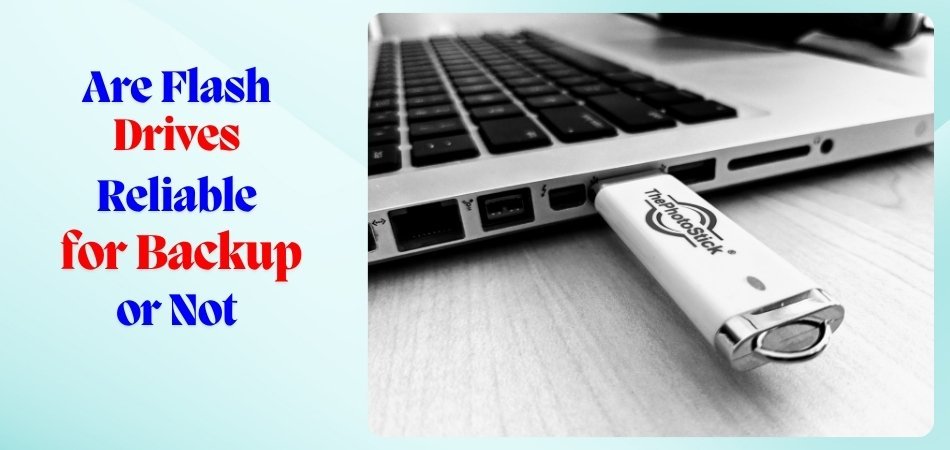
Why Flash Drives Aren’t Ideal for Long-Term Backups?
Flash drives seem like a smart way to save your files, but they have many problems you may not notice. They work well for short-term use, but they are not good for keeping your files safe for a long time. Here are some reasons why flash drives are not the best choice for long-term backups:
They Stop Working After Many Uses
- Flash drives get weaker each time you add or delete files, and after some time they just stop working, many people lose their files because the drive fails without giving any warning.
- Using the same drive too much can damage it, and then it won’t open your files again, sometimes it breaks just when you need it most.
- You may think your files are safe, but after a few months, they may be gone forever. This is a big problem for school work or old photos.
- A broken drive may also make your computer slow or hot, and that can harm other things too, it’s risky to trust them for a long time.
They Break Easily
- Flash drives are small and can get lost, bent, or stepped on without you noticing. If they break, your files are gone.
- Carrying them in pockets or bags can crack them, and once the inside breaks, no computer can read them.
- Sunlight, dust, or water can damage a flash drive fast, and you won’t even know something is wrong until it’s too late.
- They don’t have strong covers, and most students don’t keep them safe, so they can stop working at any time.
They Can’t Keep Data for Years
- Flash drives are not made to hold data for many years; the files can disappear or become damaged over time, or the possibility of flash drives going bad is quite real.
- If you don’t open your files often, the drive might stop working, and you won’t be able to get them back.
- Just saving something once and forgetting about it is not safe; the data may not be there later when you need it.
- Cheap flash drives can fail fast, and many students buy them because they are cheap, but that causes problems later.
Easy to Lose or Forget
- Flash drives are small and easy to drop, lose, or forget; many students misplace them at school or at home.
- If someone finds your lost flash drive, they can see all your files, because it has no password or lock.
- People leave flash drives in computers or bags and forget about them, and their files may end up with someone else.
- If your flash drive has no name or label, no one will know it’s yours, and they may throw it away.
When Can Flash Drives Be Useful?
Flash drives may look small, but they can do some pretty handy things with your files and data. You might not use them every day, but at the right moment, they can really come in useful. Whether you’re working on a project, saving something important, or sharing files with a friend, a flash drive can make it simple. Let’s take a look at some situations where these little devices can really help out.
Moving Files Around
Flash drives are great when you want to move files from one computer to another without using the internet. You can just plug it into one device, copy the files, and then plug it into another to paste them. It works well for things like homework, photos, or music. They’re fast and don’t need any setup. Just plug and play!
Extra Backup Help
Sometimes it’s smart to save your important files in more than one place. Flash drives can be one of those places to keep a copy of your school projects or other files. You can use them along with cloud storage or bigger hard drives for extra safety. If one backup fails, you still have another one ready. It adds a little more peace of mind.
Take It With You
Need to carry some files to a different location? Flash drives are small enough to fit in your pocket or a pencil case. That makes them perfect if you want to keep a backup somewhere away from your usual place, like at a friend’s house or school locker. Just remember not to leave all your files on the flash drive. Switch it out once in a while to keep things fresh and safe.
Alternatives for Long-Term Backups
Keeping your important files safe for a long time needs more than just a quick save. Some storage types are better suited for long-term use than others. It’s smart to think ahead so you don’t lose anything later. Let’s check out some better ways to keep your data safe for the long run.
External Hard Drives
External hard drives can hold a lot of data, which makes them great for backing up big files. They’re more dependable than flash drives when you want to store things for a long time. You can easily plug them into your computer and move files quickly. Many people use them to keep copies of photos, videos, and documents. Just remember to handle them with care—they can break if dropped.
Cloud Storage
Cloud storage lets you save your files online instead of on a physical device. You can get to your files from any device with internet access. It’s useful because even if your computer stops working, your files stay safe online. Many services offer free storage for smaller files or paid plans for more space. It’s a simple way to keep a backup without needing extra gadgets.
NAS Devices
NAS stands for Network Attached Storage, which is like a mini server at home. It connects to your home Wi-Fi and lets many devices save or access files on it. It’s really helpful for families or groups who share the same files often. NAS devices also keep your files safe even if one computer crashes. It’s a smart option if you want your own private cloud at home.
Using Many Options
One of the best ways to protect your data is to use more than one backup method. For example, you can save your files on a hard drive and also on the cloud. This way, if one system fails, the other still has your stuff. Using flash drives, hard drives, and cloud storage together makes things safer. Mixing your backups gives your data extra protection.
Pros and Cons of Storing Files in a Flash Drive
Flash drives are small tools that help you save and carry your files easily. They are simple to use and very handy in many situations. But like everything else, they have good sides and bad sides too.
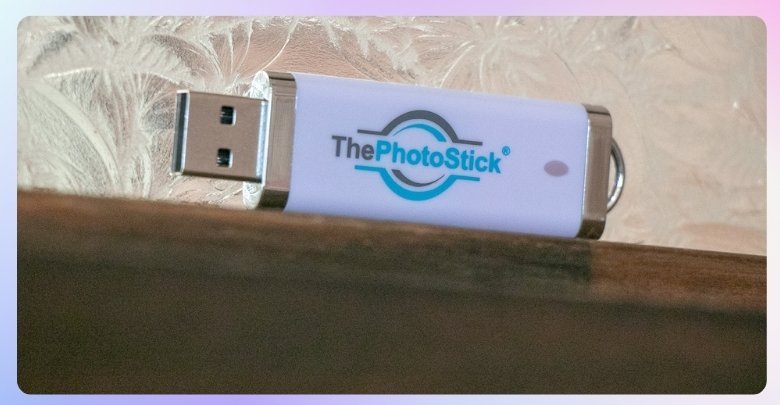
Pros
- Fits easily in your pocket or bag, making it simple to carry anywhere.
- Does not need the internet to work or transfer files between computers.
- Works with almost all computers and laptops using a USB port.
- Offers fast file transfer, especially for photos, music, and documents.
- Reusable and allows you to delete or replace files many times.
- Safer from online threats since it is not always connected to the internet.
- Perfect for quick sharing of school projects or assignments with friends.
Cons
- Can be lost easily due to its small size.
- May stop working if it gets damaged or overheated.
- Not the best choice for storing very large amounts of data.
- No password protection by default, so anyone can access your files.
- Easy to forget to update files stored on it regularly.
Which is Better: External Drives or Flash Drives?
When deciding between external hard drives and USB flash drives, the better choice depends on your specific needs, as both have distinct advantages and disadvantages across several key factors:
Capacity and Storage Size
- External hard drives typically offer much larger storage capacities, commonly ranging from hundreds of gigabytes up to multiple terabytes (e.g., 1TB to 10TB or more), making them ideal for backing up large files, media libraries, or games.
- USB flash drives usually have smaller capacities, generally maxing out around a few hundred gigabytes (commonly 128GB to 256GB), though high-capacity models exist but are more expensive.
Portability and Design
- Flash drives are extremely compact, lightweight, and pocket-sized, often attachable to keychains, making them highly portable and convenient for quick file transfers on the go.
- External hard drives are bulkier and heavier due to their construction and larger storage capacity, sometimes requiring external power, which reduces portability.
Speed and Performance
- External hard drives, especially those with SSD technology, generally provide faster read/write speeds and better performance for large file transfers and frequent data access compared to typical USB flash drives.
- Flash drives offer good speed for everyday file transfers, particularly if they support USB 3.0 or newer, but generally lag behind external SSDs and high-performance external hard drives.
Durability and Reliability
- Flash drives have no moving parts, making them more resistant to physical shock and less prone to mechanical failure, but their flash memory has limited write/erase cycles, which can reduce lifespan under heavy use.
- External hard drives, especially HDDs, contain moving parts that are vulnerable to physical damage from drops or shocks. However, they offer reliable performance for frequent read/write tasks and are a trusted choice for those looking to store digital photos forever.
Cost
- USB flash drives are generally less expensive upfront and more affordable for smaller storage needs.
- External hard drives cost more but offer better cost-per-gigabyte value and larger storage options.
Tips on Storing Your File Using ThePhotoStick
Sometimes we take lots of photos and save them everywhere—phones, computers, and memory cards. It can be hard to keep track of everything. That’s where ThePhotoStick comes in to help make saving easier. Let’s see how to use it the smart way.

Start with a Scan
Before using ThePhotoStick, make sure your computer is on and working properly. Plug the device into the USB port. Open the program that shows up and click “Go” to start the scan. It will find photos and videos on your device. Let it finish without removing the stick early.
Check Storage Space
ThePhotoStick comes in different storage sizes, like 8GB, 64GB, or more. Always check how much space is left before saving new files. If it’s almost full, you may need to delete old files or get a new one. Knowing the space helps avoid errors. This also keeps the device working smoothly.
Keep Files Organized
Even though ThePhotoStick saves files automatically, it’s good to check your folders. Try to keep the files in easy-to-find places. If there are duplicates or blurry photos, you can delete them to save space. Neat folders make it easier to find your memories later. A little organizing goes a long way.
Use on One Device First
It’s better to use ThePhotoStick on one main device at first. That helps avoid mixing up files from different computers. Once you finish saving from one device, you can try others. This step keeps your photos clean and sorted. Jumping between devices can cause confusion.
Avoid Removing Early
Never pull out ThePhotoStick while it’s still saving or scanning files. This can stop the process and even damage files. Wait until the software says it’s done and safe to remove. Always use the “Eject” option before pulling it out. This keeps both your stick and files safe.
Keep it Safe
Even though ThePhotoStick is small, it holds many special memories. Store it in a safe, dry place to avoid damage. Try not to drop it or let it overheat. A small case or pouch can help protect it. Keeping it safe means your photos stay safe too.
Update Often
Don’t wait too long before saving new photos or videos. Plug in ThePhotoStick every few weeks or after big events. This helps make sure all your new memories are backed up. Regular updates keep your collection complete. It’s better than rushing to save everything at the last minute.
FAQs About the Reliability of Flash Drives as a Storage
Flash drives are often used to save and move files quickly. But many people wonder if they’re good enough for backing up important data. Here are some common questions to help you understand their reliability better.
Can Flash Drives Keep Data Safe Over Many Years?
Flash drives are not made for very long-term storage. Over time, they may wear out or fail to work properly. It’s better to copy important files to other storage too. Using them for short-term backup is a safer choice.
Do Flash Drives Get Damaged Easily?
Yes, flash drives can get damaged if dropped, bent, or exposed to water or heat. They don’t have moving parts, but their small size makes them easy to break or lose. Keeping them in a safe place helps protect them.
Are Flash Drives Better Than CDs or DVDs?
Flash drives are faster and easier to use than CDs or DVDs. They can hold more data and don’t need special drives. However, CDs and DVDs may last longer if stored well. Both types have their own uses for backup.
Is It Okay to Rely on a Flash Drive as the Only Backup?
It’s risky to depend only on a flash drive for backup. If it gets lost or damaged, your files are gone. It’s better to use more than one backup method. Always have a second copy in another place or format.
How Often Should I Replace My Flash Drive?
You should think about replacing your flash drive every few years. They don’t last forever and may stop working after many uses. Regular backups and updates help reduce the risk of losing your files from a failing device.
Can Viruses Affect Flash Drives?
Yes, flash drives can carry and spread viruses if plugged into infected computers. Always scan them with antivirus software before opening files. Avoid using unknown or shared computers. This keeps your data safe and your device clean from harmful programs.
Do Flash Drives Work on All Computers?
Most flash drives work on almost all computers with a USB port. However, some older or very new systems may need drivers or adapters. Checking compatibility before using is a smart idea. It ensures your backup is always easy to reach.
Can I Use Flash Drives for Backing Up Large Files?
Flash drives can store large files, but only up to their size limit. For very big files or lots of data, an external hard drive might work better. Always check the space before copying large files to avoid backup problems.
Concluding Thoughts
Flash drives are good for saving and moving files quickly. They’re small, easy to use, and can be carried anywhere. But they are not the best choice for keeping your files safe for a long time. The real answer to are flash drives reliable for backup depends on how you use them.
They can stop working, get lost, or break easily. That’s why you should not use them as your only backup. It’s also better to use cloud storage or an external hard drive. This way, even if your flash drive fails, your important files will still be safe.






