iMemories is a simple way to bring your old tapes, films, and photos back to life in a digital form. It helps you turn those dusty boxes of memories into something you can watch and enjoy again. If you’re thinking about showing them on your big screen, you might be wondering how to watch iMemories on TV.
Watch iMemories on TV by using a DVD, USB drive, or screen mirroring. You can also download videos and connect with HDMI, or cast from the app using Chromecast. These easy options work with smart TVs, laptops, or mobile devices.
If you’re curious about all the ways to watch your videos and want tips on making it simple, keep reading. This article covers every important detail you need to enjoy your memories on your TV without hassle. You’ll find clear steps and useful advice to make watching your old videos easy and fun.
How to Watch iMemories on TV?
Watching your favorite old memories on your TV can be really fun, especially when you’ve had them restored and digitized. If you’re wondering how to watch iMemories on TV, here’s everything you need to know below.
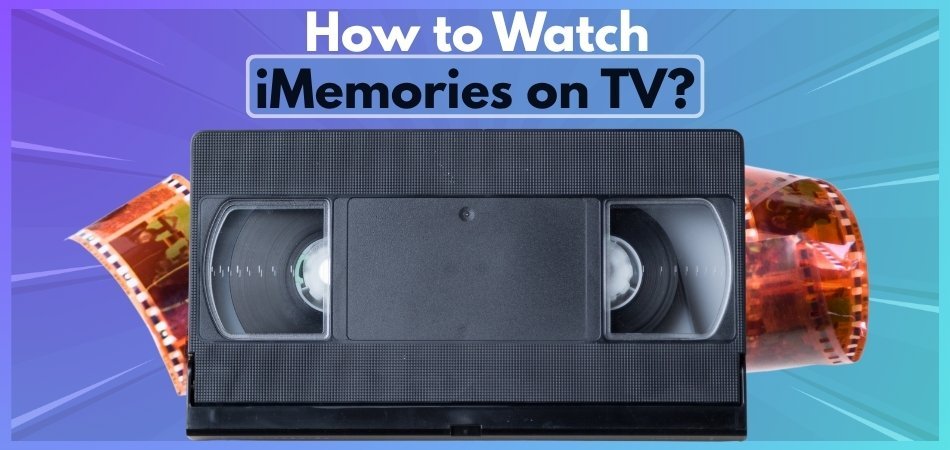
Choose a DVD or Blu‑Ray
You can ask iMemories to send your videos on a DVD or Blu‑Ray disc. Once you get it, all you have to do is pop the disc into your DVD or Blu‑Ray player that’s connected to your TV. The files will play just like a regular movie. It’s super easy and great if your TV already has a built-in disc player or you’re using an external one.
Use a USB Drive
Another simple way is to get your files saved on a USB flash drive or a portable hard drive. After you receive it from iMemories, just plug the USB into your TV’s USB port. Most modern TVs will show the files right away. You can then play them using your TV’s remote. This way is fast, easy, and doesn’t need any other device to work.
Download and Transfer
If you download your digitized videos from iMemories, you can copy them to a USB drive by yourself. Just go to your iMemories account on your computer, download the MP4 files, and save them to the USB. Then plug that into your TV. A lot of people find this option flexible because you get to decide how and where to store the files later.
Connect with HDMI
Using an HDMI cable is another way to watch your iMemories videos. First, download the videos onto your laptop or tablet. Then connect the device to your TV with the HDMI cable. Once it’s connected, your TV will show everything that’s on your device screen, including the videos. It works well and gives you good picture quality, too.
Try Screen Mirroring
If you’re using a phone or tablet, and your TV supports it, screen mirroring is an easy choice. First, open the iMemories app on your device. Then use screen mirror or cast to show the screen on your TV. It’s a wireless option, so there’s no need for cables. Just make sure both devices are on the same Wi-Fi connection for it to work smoothly.
Cast with Chromecast
Another wireless method is using a device like Chromecast. You can open the iMemories app on your phone or tablet, then tap the cast icon. Your videos will play right on the TV. It’s a super handy feature for streaming without moving files around. For more ideas on how others are doing it, consider reading iMemories reviews for extra tips and real experiences.
Install the App
While most TVs don’t let you install the iMemories app directly, you can still use the app on your phone or tablet. Just open the app, find the video you want, and cast it or mirror it to your TV. The app itself is free to download, and it gives you quick access to all your saved videos. Just remember, for full cloud access, a subscription is needed.
Play from Hard Drive
If you’ve got a smart TV with a USB port, plugging in an external hard drive is just as easy as using a USB stick. iMemories can send you your files saved on a portable hard drive. Your TV should recognize the files right away, and you can browse and play them with your remote. It’s a simple plug-and-play method that works with most smart TVs.
Use Without Smart TV
You can still watch your videos if your TV isn’t smart or doesn’t support USB. All you need is a laptop and an HDMI cable. Download the videos from your iMemories account onto your laptop. Then connect it to your TV with the HDMI cable. Your TV will act like a bigger screen for the laptop, and you can play the files using your laptop controls.
Watching your old videos on TV is easier than it seems with all the options iMemories gives. Whether you use a USB, disc, or stream from your phone, there’s a method that fits almost every setup. You don’t need any special skills or tech knowledge to get started. Just pick the way that works best for you and enjoy the memories on the big screen.
Do You Need the iMemories App to Watch on TV?
Watching old family videos and photos on a big screen feels really special. Many people wonder if they need the iMemories app for this. No, the app is not strictly required to view content on a TV, but it helps to understand all the options. Let’s look at how things work in an easy and clear way.
App Tools and Features
You can use the iMemories app to keep your videos well-organized. It lets you arrange your memories by dates, events, or names easily. You can also upload or move files to the cloud or USB storage. Sharing files with family and friends is simple through the app as well. The app finds your media quickly and keeps everything in one neat place. It’s useful, but not something you must have to enjoy your videos.
Ways to Watch on TV
There are many ways to enjoy your memories on a regular TV screen. You can use a USB drive, DVD, or even cloud storage services. Most smart TVs let you play files directly without using any app. Just connect your storage device and pick the file to play. It’s quick and doesn’t need the iMemories app to work. This is a great option for group viewing at home.
Storage Options for Media
After converting your old tapes or pictures, you’ll get digital video files. These files can be saved on a USB stick, DVD, or cloud space. You can move them to other devices or keep backups just in case. Having them saved this way makes them easy to play on any screen. You don’t need to be a tech expert to do this step. Just pick the one that fits you best.
Keeping Everything Organized
Instead of searching for one video in a huge folder, use sorting tools. The iMemories app lets you group videos by year, holiday, or event. This helps when you want to find a special video fast and easily. Even if you don’t use the app on TV, it’s helpful for this. You save time and stress by keeping your files in order. Staying organized always makes things more enjoyable to watch later.
Easy Sharing Choices
Sending videos to family members or friends becomes really easy with the app. You can send a link or show the video from your phone anytime. If you want to use a TV, choose a USB or cloud option. Most TVs play those files without needing anything extra at all. This way, everyone can watch together without holding a small screen. Sharing memories becomes fun and simple for everyone around you.
You do not need the iMemories app to play videos on TV. The app helps when you want to keep things neat and sorted. You can still watch, share, and save videos without using the app. Just pick the method that feels easy and works best for you.
Can You Watch iMemories Without an Internet Connection?
Wi-Fi isn’t always available, especially when you’re traveling or out camping. That’s why it’s good to know how to watch your videos offline. iMemories gives you a way to do that if you plan ahead. Keep reading to learn what steps to take before going offline.

Offline Access Basics
You need to save your videos first if you want to watch them offline. iMemories won’t let you play anything that’s only stored in the cloud. Files must be downloaded to your phone, computer, or saved on a USB. Without doing that, your videos won’t load without the internet. Once downloaded, though, you can watch them anytime and anywhere you want. It’s simple to set up if you do it early.
App Needs Internet
Logging into the iMemories app always needs an internet connection first. You can’t open your cloud files or check updates without being online. Even if your videos are saved, the app still uses Wi-Fi to sync. That’s why it’s important to open the app before losing internet. You’ll avoid issues with loading, syncing, or logging into your account. So, don’t forget to connect first before going completely offline.
Watching from USB or DVD
There’s another easy way to enjoy videos without needing the internet. You can save your favorite clips to a USB or burn them to a DVD. Most devices, like laptops or TVs, can play them directly. If you’re heading somewhere without Wi-Fi, one workaround is to download videos from iMemories to your local storage or USB drive, allowing you to view your memories without needing an internet connection. That way, no signal is ever needed.
Cloud-Stored Content
Everything stored in the cloud needs the internet every single time. You can’t access these files unless you’re connected to a network. Cloud videos don’t live on your phone or computer until downloaded. So always check where your files are saved before leaving home. Download them to make sure they’ll play when offline. It’s a small step, but it saves a lot of trouble later on.
Getting Ready Beforehand
Before you go anywhere, it’s smart to get your videos ready. Open the app and choose which videos you’ll want to watch later. Download them so they’re stored on your device or USB. Once they’re saved, no more waiting or loading problems while offline. Everything will be ready, even if your internet stops working. That way, you can relax and enjoy your videos stress-free.
Watching videos from iMemories without internet is easy if you plan early. You just need to download your content before the internet goes out. Once saved, your videos will be ready anytime, even without Wi-Fi. Just follow these steps, and you’ll always be good to go.
Troubleshooting Common Issues When Watching iMemories on TV
Watching old videos on TV can be really fun, especially when everything works smoothly. But sometimes, small problems pop up that stop the fun. Don’t worry, most of these are easy to fix. Let’s look at how to solve them.
- App Keeps Crashing: Try closing the app completely and reopening it. If that doesn’t help, uninstall and reinstall the app to refresh it.
- Can’t Log In: Double-check your email and password. If it still doesn’t work, reset your password from the login page and try again.
- Buffering or Slow Video: Make sure your Wi-Fi is strong. You can also pause the video for a few seconds to let it load better.
- TV Doesn’t Recognize USB: Check if the USB format is supported by your TV. Try reformatting the USB drive to FAT32 or exFAT.
- Files Won’t Play: Your TV might not support MP4. Try playing the video through a device like a laptop or media player instead.
- Casting Not Working: Make sure your phone and TV are connected to the same Wi-Fi. Restart both devices and try casting again.
- iMemories App Missing on TV: If your smart TV doesn’t have the app, use your phone to play the video and cast it to the TV.
No need to stress if something goes wrong while watching your memories. Most problems are small and easy to fix with simple steps. Whether it’s a connection issue or a video not loading, there’s usually a quick solution. Just take it one step at a time and enjoy your videos again.
Is There a Monthly Subscription Required to Use iMemories on TV?
Watching your favorite old memories on a big screen feels more special. Many people want to enjoy their videos and photos using a TV instead of just a phone. But before doing that, there are some things you should know. Let’s look into what’s needed to make that happen smoothly.

App is Free to Use
You can download the iMemories app to your Smart TV at no cost. Just installing the app and logging in doesn’t require any monthly payment. You’ll be able to view and organize your media if it’s already digitized and stored locally. But if you plan to stream directly from the cloud, that’s when extra steps come in. It’s free to browse and manage, but not to stream cloud files to the TV.
Streaming Needs a Subscription
To stream videos and photos through your Smart TV, a subscription is needed. Without it, the TV app won’t let you play anything from the cloud. Once you subscribe, your videos can be streamed directly without downloading. The subscription is what connects your cloud library to the TV. So even if the app is free, cloud access on the TV comes with a monthly cost. It’s needed for smooth streaming from iMemories.
Cost of the Subscription
The subscription lets you store your digitized videos and photos online. It also gives access to view them through different devices like TVs and phones. You’ll need to pay each month if you want to keep using the cloud. While the app is free, storing and streaming cloud content is not. This is what brings your memories to your TV screen anytime. That’s how the subscription works with iMemories.
What the Service Includes
When someone first hears about the app, they might get confused. It helps to go through how everything works from the start. Before discussing subscription fees, it’s helpful to begin by understanding iMemories service—what features are included, how content is stored, and which devices are compatible. That way, you’ll know exactly what you’re paying for and how to use it. This makes things much easier for everyone.
Pricing for Media
Turning your old memories into digital files is the first step before streaming. iMemories can take your videotapes, films, and printed photos and convert them into digital formats. Once converted, you can choose to store them locally or in the cloud. This makes it easier to view, share, or stream them on your TV. The cost depends on the type of media you send in. Here’s a quick look at the prices:
| Media Type | Price |
| Videotapes | $14.99 per tape |
| Movie Films | $14.99 per 50 feet |
| Photos | $0.49 per photo |
It’s easy to enjoy your memories on a TV if you understand the steps. The app itself is free, but cloud access needs a monthly plan. Once subscribed, streaming is smooth and works across your devices. Make sure to plan ahead and enjoy watching anytime.
FAQs About How to Watch iMemories on TV?
If you’re still wondering how to enjoy your iMemories videos on your TV, you’re not alone. Many people have simple questions that pop up while setting things up. These FAQs are here to make things clear and help you out quickly. Take a look at the most common and helpful answers below.
Can I watch iMemories on a Non-Smart TV?
Yes, you can still watch iMemories on a non-smart TV without any problems. Just use a DVD player, USB drive, or connect a laptop using an HDMI cable. These methods work even if the TV can’t connect to the internet. You don’t need apps or Wi-Fi to play your saved videos this way.
Does iMemories Work With Gaming Consoles?
Some gaming consoles like Xbox and PlayStation can play video files from a USB. If you save your iMemories videos on a USB stick, you can plug it into your console. Then, use the console’s media player to play the videos. It’s an easy and fun way to enjoy them without using a computer.
Can I Use A Media Streaming Box?
Yes, media streaming boxes like Roku or Apple TV can help play your videos. You can cast or mirror videos from your phone to the box if it’s supported. Some boxes may also play files directly from USB or the cloud. Check your device’s manual to see which method works best for you.
Will My TV Play All Video Formats?
Not all TVs support every type of video file. Most TVs work well with MP4, which iMemories usually uses. If your TV doesn’t play a file, try watching it on a laptop or with a different player. You can also convert the video into another format using a free video converter.
Can I Burn My Own DVD After Downloading?
Yes, once you download your videos from iMemories, you can burn a DVD. Use a computer with a DVD writer and simple DVD software to do it. This lets you make copies for friends or family anytime. It’s a good backup method too, in case you lose the files later.
Can I Save Videos to a Smart TV?
Most smart TVs don’t let you save files directly to them. You’ll need to store your iMemories videos on a USB or cloud storage instead. Then you can access them using the TV’s file browser or an app. It’s a simple process and works with many smart TV brands.
What Should I Do If Audio Doesn’t Work?
If your video plays but there’s no sound, check the file first on another device. Sometimes the TV doesn’t support the sound format in the video. You can also try using a media player that supports more formats. If needed, convert the file using free video editing tools.
Can I Create Playlists With My Videos?
Yes, you can create folders on your USB drive to group your videos. For example, you can name folders by year or event. When you plug the USB into your TV, open the folder and play videos in order. It’s a simple way to make your own playlist for family nights.
Can I Use Bluetooth to Play iMemories?
Bluetooth is mostly used for sound, like headphones or speakers. It doesn’t send video from your phone to your TV. To show videos on your TV, you’ll need Wi-Fi casting, HDMI, or a USB drive. Bluetooth won’t work for video sharing between your phone and TV.
Conclusion
Watching your memories on a big screen is easier than you might think. Whether you use a USB, DVD, app, or casting, there’s a way for everyone to enjoy. You don’t need to be a tech expert—just follow simple steps and pick the method that works best for your setup. So, if you’ve ever asked how to watch iMemories on TV, now you know it can be done quickly and in many easy ways.
Before you get started, check your devices, download your files, or set up cloud access. Keep a USB ready, use a good internet connection if streaming, and organize your media for quicker access. Try a few options to see what feels best for you. We hope you enjoy watching those precious memories on the big screen—have fun and happy viewing!






