Downloading from iMemories should be a smooth and exciting step, especially after waiting to see your old videos and photos in digital form. But sometimes, things don’t go as planned. You might click “Download” and nothing happens—or it fails halfway. That’s when many people start wondering how to fix iMemories download not working.
Fix iMemories download issues by checking for the upload email, logging into the correct account, and using the free app instead of the website. If problems continue, try another device or contact support for help at service@imemories.com.
Are you curious about what else might cause these download problems or want to know simple ways to solve them? This article covers all the key reasons downloads fail and how to fix them easily. Keep reading to find every important detail you’ll need to get your memories safely downloaded.
How to Fix iMemories Download Not Working?
Sometimes, you wait patiently for your iMemories files to be ready. But when you try to download them, things don’t always work right. It can be confusing if you’re not sure what to do next. Keep reading to learn simple ways to fix the problem quickly.
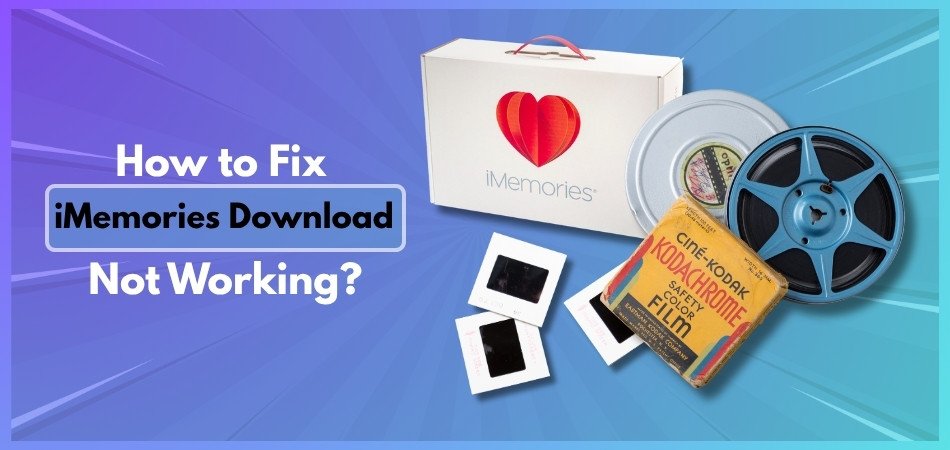
Check for Upload Confirmation
Before you do anything else, take a look at your email inbox. iMemories always sends a message once your files are fully uploaded and ready. If the email isn’t in your main inbox, check your spam folder too. You won’t be able to download until that email arrives. It’s the final step in their digitizing process. Without it, the download page might not show your files correctly.
Log In Correctly
There’s a chance your account login could be the issue right now. Always use the same email you used when sending your memories in. If you use the wrong login, you won’t see your files listed. The iMemories app and website both require the correct credentials. Logging in wrong is a common mistake, but easy to fix. Make sure you’re in the right account before trying anything else.
Use the Free App
A simple fix that helps many people is using the iMemories app. Sometimes the website doesn’t work as smoothly for downloading large files. The app is free to download and works on most phones or tablets. If you’re still unsure, consider reading the iMemories reviews for quick tips and real opinions. Many users say the app runs faster and downloads without stopping. It’s a good alternative when downloads fail.
Download Before It’s Gone
You don’t have forever to download your files after they’re uploaded online. iMemories keeps them in your cloud account for a limited time only. If you wait too long, you might lose them unless you pay for storage. But don’t worry—the actual download itself won’t cost you extra money. Once you get the ready email, download your files right away to stay safe. Waiting too long can lead to problems.
Try Another Device
You might have better luck using a different device or browser. A phone can sometimes struggle with bigger downloads that work better on a laptop. Restarting your current device may also help with download issues. Problems like low memory or poor Wi-Fi can also slow things down. Switching devices is a quick way to see if the issue continues. It’s worth trying before contacting customer service.
Reach Out to Support
If none of the easy fixes work, it’s time to ask for help. The iMemories support team is there to guide you through the issue. You can email them at support@ imemories.com with your problem details. You can also visit their website’s help section for more options. They’ll usually reply quickly with the right instructions. Getting in touch with them is a smart final step when stuck.
Stay Signed In
While downloading, your account must stay fully logged in. If your session times out, your download could stop or never start. Avoid switching apps or letting your screen stay idle too long. Keeping your browser or app active helps the download finish properly. Always check that you’re still signed in during the whole download process. It may seem small, but it really makes a difference.
Most download issues are small and can be fixed really fast. Just follow these simple steps, and your files should download fine. Always stay logged in and use the latest app version available. If you still need help, support is just a message or email away.
Common Reasons Why iMemories Downloads Fail
Sometimes, even when everything seems right, downloading your old videos from iMemories doesn’t work. It can feel confusing, especially if you’re not sure what’s going wrong. Let’s check a few things that might be causing the issue.
Files Not Ready Yet
You might be trying to download too early. After you send your tapes or photos, iMemories needs time to digitize them. They’ll send you an email once your files are uploaded. If you haven’t received that message yet, your files are still in process. So, before stressing out, wait for that confirmation. That email means your media is ready, and you can finally move on to download videos from iMemories without any trouble popping up.
Wrong Account Logged In
Sometimes, the issue is just logging into the wrong account. If you used an old email or created multiple accounts, you might be looking at the wrong one. Your videos won’t show up there, and it may seem like they’ve disappeared. Always double-check the email you used to sign up. If needed, search your inbox for iMemories emails to figure out which one’s correct.
Weak Internet Connection
Big video files need a strong internet connection to download. If your Wi-Fi is slow or your connection drops, the download can fail midway or not start at all. Try switching to a better connection or using mobile data if Wi-Fi isn’t working well. Also, avoid downloading when too many devices are using the same network—this can slow things down a lot.
App or Browser Problems
Some browsers or older apps don’t play nice with downloading. If you’re using an old version of the app or a browser that iMemories doesn’t support, that could be the reason the download won’t start. Try updating the app or switching to a different browser. If the issue goes away, then you’ll know it was just a tech hiccup that needed a refresh.
No Space on Device
Your phone or computer needs enough free space to save big files. If your storage is nearly full, the download might stop or not even begin. Check how much space you have before downloading anything large. Delete a few unneeded things or transfer some files to the cloud or external drive to make room for your videos and albums.
Downloading your videos shouldn’t be a struggle once you know what might be causing the problem. Most of the time, it’s something simple like a login error or a weak connection. Just take a few minutes to double-check everything. That way, you’ll be all set to enjoy your memories without any trouble.
Can Antivirus Software or Firewalls Affect iMemories Downloads?
Sometimes downloads from iMemories just won’t start or keep failing halfway. This can be really confusing, especially if everything else online is working fine. One of the common reasons could be your antivirus or firewall settings. They’re meant to protect you, but can sometimes stop safe downloads too.

Understanding Security Tools
Your antivirus and firewall are like guards for your computer or device. They block anything that looks dangerous, even if it’s actually safe. iMemories might look unfamiliar to them, so they stop the downloads. This doesn’t mean iMemories is unsafe—it just means your software is being extra cautious. These tools don’t always know which sites you trust. That’s why downloads can get blocked without warning, even on trusted websites.
Why Downloads Get Blocked
Sometimes large files from websites are seen as risky by security software. iMemories sends big video or photo files, which can seem suspicious. Your firewall may stop the download to protect your system. It’s trying to help, but it can get things wrong. Antivirus programs also scan file types, and some formats may be flagged. This causes the download to fail, freeze, or not begin at all.
What You Might Notice
If your download doesn’t start or stops suddenly, that’s a warning sign. Other signs include error messages like “Download failed” or “Access denied.” These alerts don’t always say it’s the antivirus, but it often is. You may try again and get the same result every time. If your internet is fine and other sites work, it’s likely a block. Checking your security settings can help you figure it out faster.
How to Allow Downloads
To fix this, go into your antivirus or firewall settings on your device. Find the whitelist or trusted sites section in the menu. Add “iMemories.com” so your computer knows it’s safe. This tells your software not to block it anymore. It’s a quick way to let downloads go through. After your files download, you can remove iMemories from the list if you want.
Staying Protected Always
Even if you allow iMemories, your computer still stays protected from harm. You don’t need to turn off the whole antivirus or firewall system. Just adding one safe website won’t make everything unsafe. It’s important to still block bad websites and unknown links. Only whitelist sites you know are real and safe. This way, you keep both your files and device secure.
You now know how antivirus software can block iMemories downloads sometimes. A few simple steps can fix the problem quickly and safely. Don’t turn off your protection—just whitelist trusted sites like iMemories. That way, you stay safe while enjoying your downloaded memories.
How to Check Storage Space Before Downloading iMemories Files?
It’s essential to check your device’s storage space before downloading iMemories files to avoid frustrating download failures. iMemories digitizes your old media (videos, photos, films) into digital formats, and these files, especially videos, can be quite large.
While iMemories offers cloud access, you might want to download your memories for offline viewing or local backup. Here’s how to check and free up space on various devices:
Before You Start: Understand iMemories File Sizes
iMemories can convert various media types, and the file sizes can vary significantly:
- Videos: Digitized videos, especially if upscaled to HD (like with their McKenzie™ AI), can take up substantial space. The length of the video directly impacts its size.
- Photos: While individual photos are smaller than videos, a large collection can still consume a lot of storage.
- Other Media: Digitized film reels will also result in video files.
iMemories offers options for USB drives and external hard drives if you prefer physical storage for your entire collection, which might be a good idea for very large libraries.
Ways to Check Storage Space
On Mobile Devices:
iPhone/iPad:
- Go to Settings.
- Tap General.
- Tap iPhone Storage (or “iPad Storage”).
- At the top, you’ll see a bar graph showing your used and available storage. Below that, a list of apps will show how much space each one is using.
Android Phone/Tablet:
- Go to Settings.
- Look for options like Storage, Device Care, or About phone/tablet (the exact path may vary slightly depending on your Android version and device manufacturer).
- You’ll see a breakdown of your storage, showing how much space is used and available, often categorized by media type (Apps, Photos & Videos, Audio, Documents, etc.).
On Desktop Computers:
Windows 10/11:
- Open File Explorer (you can do this by clicking the folder icon on your taskbar or pressing Windows key + E).
- In the left sidebar, click on This PC.
- Under “Devices and drives,” you’ll see your hard drives (e.g., Local Disk (C:)). The available space will be displayed below each drive.
- For a more detailed breakdown, go to Settings > System > Storage. Here you can see what categories of files are taking up space.
Mac:
- Click the Apple menu in the top-left corner of your screen.
- Select About This Mac.
- Click the Storage tab.
- You’ll see a bar graph showing how much space is used by different categories (Apps, Photos, Mail, Documents, System Data, etc.) and your remaining available space.
By proactively managing your device’s storage, you can ensure a smoother download experience for your iMemories files and keep your devices running efficiently.
How to Know You Chose the Right File Format in iMemories?
Choosing the right file format can save you a lot of trouble later. Some formats work better on certain devices, while others might not open at all. If you’re unsure about which format to pick, check out the points below.

Device Support
Different devices handle file types in different ways. A video that plays fine on a phone might not open on a smart TV or an older computer. That’s why picking a widely supported format like MP4 is a safe bet. If the file isn’t supported, you may see error messages or the video might not play at all. Always match the format to the device you’ll use the most.
Video Resolution
Some devices can’t handle very high resolutions, especially older ones. If your video is in super high quality, like 4K, it might not play well or might lag on those devices. It’s better to go for a balanced resolution that keeps the video clear but also runs smoothly. This way, you don’t end up with a video that’s technically great but hard to actually watch.
Download Errors
Choosing the wrong format can mess up the download completely. Sometimes, a file might look like it’s downloading but won’t open after it’s saved. This usually means your device couldn’t understand the format. Before downloading, make sure the selected format is one your device supports. Otherwise, you’ll have to re-download it again in a new format, which takes more time.
File Size
Bigger isn’t always better when it comes to videos. High-resolution formats or large files can take up tons of space and may fail to download if your storage is full. Go for a format that gives good quality without being too heavy. That way, it downloads faster and still looks nice on screen. This is also a good trick to avoid storage issues on phones.
Video Quality
Let’s say you want your video to look sharp no matter what screen you watch it on. That’s where format choice matters a lot. For example, selecting the optimal format isn’t just about compatibility—it can also contribute to iMemories video quality improvement by preserving clarity during playback. So, always check if the format you picked balances both quality and performance.
Choosing the correct format might seem small, but it makes a big difference. It helps your videos play smoothly and download without problems. Always think about what device you’ll use the most. A smart format choice now means fewer issues later.
Commonly Asked Questions
Sometimes even after trying all the usual fixes, iMemories downloads might still not work the way you expect. That’s when small doubts or extra questions come up. You might wonder about settings, device behavior, or things you never thought could affect the process. Check out these helpful FAQs to clear up common concerns and keep your downloads working smoothly.
Can Background Apps Stop My Download?
Yes, too many background apps can slow down or interrupt your download. If other apps are using your internet or memory, the iMemories download might pause or crash. Try closing unused apps before starting the download. This frees up memory and helps the download finish without errors.
Does My Screen Turning Off Affect the Download?
It can, especially if you’re using a phone or tablet. When your screen turns off, some devices pause internet activity to save battery. This can stop or delay your download without warning. Keep the screen active while downloading or change your sleep settings for now.
Can a Low Battery Interrupt iMemories Downloads?
Yes, downloading large files on a low battery can be risky. Your device may shut off in the middle of the process, which can corrupt the file. Make sure your phone or laptop is charged or plugged in before starting. This keeps the download going without sudden stops.
Will Pausing My Wi-Fi Cause Download Failure?
If your Wi-Fi stops or disconnects even for a short time, the download may fail. Large files need a steady connection to complete. Try staying close to your router or using a wired connection if possible. A stable network means fewer chances of errors during downloading.
Can Using Battery Saver Mode Stop Downloads?
Battery saver mode can limit how apps and browsers run in the background. This might slow down or pause the iMemories download without telling you. If you’re using battery saver, try turning it off until your download is finished. It’s a quick way to help things go smoother.
Do I Need To Keep My App Open During Download?
Yes, closing the iMemories app while it’s downloading can stop the process. Some devices may also pause it if the app runs in the background too long. Keep the app open and active while your files are downloading. This helps make sure everything gets saved properly.
Can My Browser Extensions Block Downloads?
Yes, certain browser extensions like ad blockers or security add-ons can stop downloads. They may think the download is unsafe even when it’s fine. Try disabling those extensions while downloading from iMemories. Once the download is complete, you can turn them back on.
Why Does My Download Keep Restarting From The Beginning?
This often happens if your internet connection drops even for a second. Some systems don’t save download progress and start over. Try using a download manager app or tool that can continue from where it left off. It saves time and avoids repeating the whole process.
Does Clearing My Cache Help With Download Problems?
Yes, clearing your browser or app cache can sometimes fix strange glitches. A full cache might make the download page load incorrectly or freeze. Go to your device settings and clear the cache for the app or browser you’re using. After that, reload the page and try again.
Should I Update My Device Before Downloading?
Updating your phone, tablet, or computer can help avoid download issues. Outdated software might not support certain features needed for iMemories downloads. Check for system updates and install them if available. A freshly updated device usually handles downloads better and faster.
Last Words
Downloading your memories should be easy and smooth. If you face any trouble, simple steps like checking your login, internet, or storage often fix it. Understanding these basics answers your question on how to fix iMemories download not working? and gets your files downloaded fast.
Remember to keep your device updated and connected to a strong internet signal. Use trusted apps and don’t forget to clear space before downloading. Following these tips will help you enjoy your memories without stress. Good luck with your downloads and happy viewing!






