iMemories is a simple way to keep and watch your family videos online. You can see all your favorite memories in one safe place. It works on your computer or phone, so you can watch any time you want. Sharing videos with friends and family is quick and easy too.
If you want to know how to download videos from iMemories, it’s not as complicated as you might think.
To download videos from iMemories, log in to your account on the website or app. Find the video you want in your library. Click on it and tap the “Download” button. Choose the file format and quality, like MP4 in HD. The video will save to your device’s downloads folder.
Keep reading for clear, step-by-step directions and helpful advice!
How to Download Videos From iMemories?
Downloading your favorite videos from iMemories is simple and quick. You can do it on a computer, phone, or tablet with just a few easy steps. Here’s a guide to help you save your memories safely on your device.
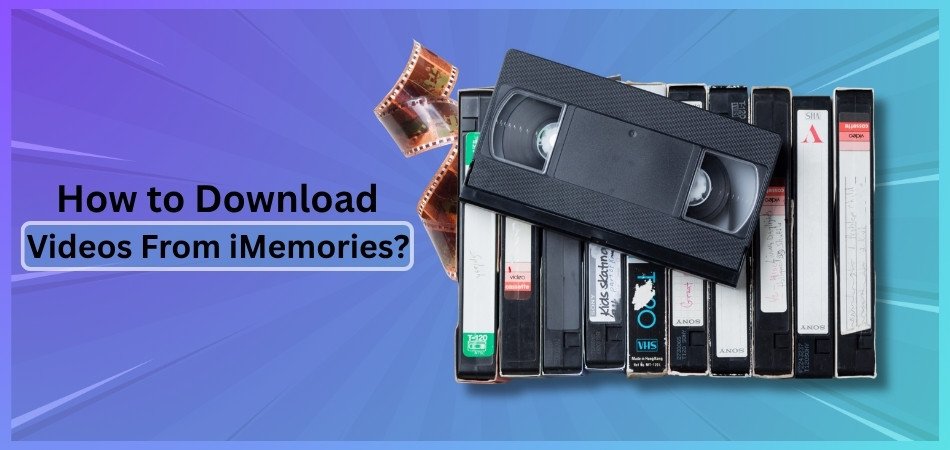
Step 1: Go to iMemories and Sign In
- Open the iMemories website or app on your device.
- Enter your email and password to sign in to your account.
Step 2: Find Your Videos
- Look through your media library after logging in.
- You can also check the “My Videos” section to find what you need.
Step 3: Pick the Video You Want
- Click or tap on the video you wish to download.
- Make sure you select the correct video before moving to the next step.
Step 4: Look for the Download Button
- Find the “Download” button or the download icon next to the video.
- This option is usually easy to see near the video player.
Step 5: Choose File Format and Quality
- If you see options, pick the file format, like MP4, which works on most devices.
- You can also select the video quality, such as HD, for better pictures.
Step 6: Save the Video to Your Device
- The video will start downloading to your device.
- Check your Downloads folder to find your saved video.
Now you can watch your special memories anytime, even without the internet. If you want to see what other people say about the service, you can look at iMemories reviews online. By following these easy steps, you can save videos from iMemories on your own device. Reading iMemories reviews can help you feel sure that you are making the right choice. Saving and watching your favorite moments is simple and safe with iMemories.
Is it Possible to Download Multiple Videos From iMemories?
Yes, you can download more than one video from iMemories. iMemories lets you choose many videos and save them at the same time. You can look through your videos, pick a few, and download them to your computer or phone. This makes it easy and fast to get all the memories you want.
After your videos are ready in your iMemories account, you will see them in your library. You can go to the library anytime and download your videos. Many people like this feature because it saves time and helps them keep their videos safe. If you want to know what others think, check iMemories reviews for more information.
Can I Choose Different Formats and Resolutions When Downloading From iMemories?
No, you cannot always choose different formats and resolutions when downloading from iMemories. iMemories gives you files in formats and resolutions that depend on your media type and the service plan you use. Photos, slides, and videos get digitized into standard, high-quality formats, but user options are limited. Let’s look at the key details and what you should know about downloading from iMemories.

Media Type Determines Format
Photos, negatives, and slides become JPEG files for easy use on most devices. Videotapes and film reels turn into common digital video files. Most video files come as MP4, which works well on all devices. You do not pick the exact file format before downloading.
Standard Resolution for Videos
Videos from iMemories usually come in HD quality, like 720p or 1080p. The service uses smart tools to make videos look better. Full-length HD videos work on phones, tablets, and computers. There is no option to pick a lower or higher resolution for downloads.
High DPI for Photos
Photos are scanned at 500-600 DPI, which gives very clear and sharp images. These files work for printing and sharing online. The JPEG format is easy to open on any device. Users cannot change the resolution before saving the file.
App and Web Download Options
You can download from the iMemories app or website using your phone, tablet, or computer. Supported browsers include Chrome, Safari, Edge, and Firefox. The app works on iOS, Android, PC, and some smart TVs. You get the files in standard formats with no extra settings to pick.
Cloud and Free Trial Limits
iMemories offers a 30-day free trial for cloud downloads. After this time, you need to pay to keep access. You can save files to your device, or pay for a USB or DVD copy. Free users cannot set file formats or resolutions for downloads.
Video Quality Improvement
Many families like the iMemories video quality improvement features, which make old videos look sharper and more colorful. The platform uses AI tools to fix blurry, faded, or dark videos. You get the best version of your memories, even if you cannot pick resolution settings. This makes iMemories helpful for anyone saving older family films.
Compatibility Across Devices
Files from iMemories work on smartphones, tablets, laptops, and smart TVs. The company uses formats that play smoothly everywhere. You do not have to worry about file problems or extra steps. This makes sharing and watching easy for everyone in the family.
Can You Transfer From iMemories Videos to a USB or Disk?
Yes, you can transfer videos from iMemories to a USB or disk. iMemories lets you order your digitized videos on a USB drive or a DVD/Blu-ray disc for an extra cost. This is a good choice if you want to keep your memories safe and use them without the internet. Many families pick this option because it is easy to use and helps protect old home videos. Here are the ways you can transfer your iMemories videos to a USB or disc for easy viewing and backup.
USB Transfer Option
iMemories offers a USB option for transferring your videos. You can order an 8GB USB for a set price. The videos will come on the drive, ready to play on most devices. You just plug it in to access your files.
DVD and Blu-ray Disc
You may also order your videos on a DVD or Blu-ray disc. This option is good if you want to watch on a DVD player. Each disc costs extra, but it keeps your files safe. Many people like discs for gifts or long-term storage.
How to Place an Order
You can pick the USB or disc option during checkout on the iMemories site or app. The process is simple and does not need special skills. After you order, iMemories will ship your USB or discs to your home. Everything comes ready to use, so you don’t need to copy files yourself.
Using Files on Devices
USB drives from iMemories work on computers, TVs, and many other devices. You just plug in the USB and open the video files. DVDs and Blu-rays play on standard disc players. Many families use this to stream downloaded memories to TV in their living room for easy viewing.
Keeping Your Videos Safe
Saving to USB or disc helps protect your memories from being lost online. Physical copies are good for backup if you lose access to your cloud account. You can keep them safe at home or share them with others. It’s a simple way to make sure your videos last for years.
Extra Features and Tips
Each method has its own benefits for different needs. USB drives hold lots of files and work with many devices. Discs are good for older players or sharing with family members who like DVDs. Pick the option that fits your family best and enjoy your memories anywhere.
How to Ensure Your Downloaded Videos Stay Private and Secure From iMemories?
Keeping your downloaded videos from iMemories private and secure is important for your safety and peace of mind. You want to make sure that only you and trusted people can see your memories. Here are some easy steps you can follow to protect your videos from unwanted access.

Secure Downloading Process
- Use a Trusted Device: Download videos using a secure, personal device (e.g., your computer, smartphone, or tablet) to avoid public or shared devices that may have malware or monitoring software.
- Secure Connection: Access the iMemories app or website (via Chrome, Safari, Edge, or Firefox) over a secure, private Wi-Fi network or a wired connection. Avoid public Wi-Fi to prevent interception of data.
- Verify Website/App: Ensure you’re using the official iMemories website or app (available on iOS, Android, PC, Mac, or Smart TVs). Check for HTTPS in the URL and avoid clicking links from unsolicited emails that could lead to phishing sites.
Account Security:
- Strong Password: Use a unique, strong password for your iMemories account (at least 12 characters, mixing letters, numbers, and symbols). Avoid reusing passwords from other services.
- Enable Two-Factor Authentication (2FA): If iMemories offers 2FA (not explicitly mentioned in sources but a common feature), enable it to add an extra layer of security.
- Log Out After Use: Always log out of your iMemories account when using shared or public devices to prevent unauthorized access.
Storage After Download:
- Local Storage: After downloading videos within the 30-day iMemories Cloud trial period, save them to a secure location, such as an encrypted external hard drive, USB, or your computer’s internal storage. Avoid storing sensitive videos on unencrypted devices.
- USB/Disk Option: If you opt for iMemories to provide a USB ($19.99 for 8GB) or DVD/Blu-ray ($9.99 per disc), store these physical media in a safe, private location (e.g., a locked drawer or safe).
- Encrypt Files: Use encryption tools (e.g., VeraCrypt for Windows/Mac or BitLocker for Windows) to encrypt the downloaded video files or the storage device. This ensures that even if the device is lost or stolen, the files remain inaccessible without the encryption key.
- Avoid Cloud Storage Unless Secure: If you upload videos to third-party cloud services (e.g., Google Drive, Dropbox), ensure they offer end-to-end encryption or use a service like Tresorit or Proton Drive, which prioritize privacy. Alternatively, subscribe to iMemories Cloud ($7.99/month or $49.99/year) for secure storage, as iMemories emphasizes safety with proprietary technology and U.S.-based facilities.
Limit Sharing:
- Control Access: Only share videos with trusted individuals via secure methods, such as encrypted file-sharing services (e.g., WeTransfer with password protection or Signal for small files).
- Avoid Public Platforms: Do not upload videos to public platforms like YouTube or social media unless you’re comfortable with potential public access, even with “private” settings.
- iMemories Sharing Features: If using iMemories’ sharing options through their app or cloud, ensure you understand their privacy settings and only share with intended recipients. iMemories allows private sharing to devices like smartphones, tablets, or Smart TVs, but confirm recipient access controls.
Post-Download Security:
- Delete from iMemories Cloud: After downloading, note that iMemories deletes files from their servers after the 30-day trial unless you subscribe to their Cloud service. Confirm deletion by contacting iMemories (service@imemories.com or 1-800-845-7986) if you want to ensure no copies remain on their end.
- Regular Backups: Create multiple encrypted backups of your videos on separate devices or secure cloud services to prevent data loss from hardware failure or theft.
- Update Software: Keep your device’s operating system, antivirus software, and the iMemories app updated to protect against vulnerabilities.
- Monitor Account Activity: Regularly check your iMemories account for unauthorized access. If you suspect a breach, change your password immediately and contact iMemories support.
Understand iMemories’ Security Practices:
- iMemories uses proprietary technology and operates in secure, U.S.-based facilities with rigorous safety standards to protect your media during digitization and storage.
- Their cloud service is designed for secure access, but no specific encryption details (e.g., end-to-end encryption) are provided in the sources. If this is critical, inquire directly with iMemories about their cloud security protocols.
Additional Precautions:
- Scan Downloads: Before opening downloaded files, scan them with reputable antivirus software (e.g., Malwarebytes, Bitdefender) to ensure they’re free of malware.
- Be Cautious of Phishing: Avoid responding to emails or messages claiming to be from iMemories unless verified. Contact them directly through official channels if you receive suspicious communications.
Frequently Asked Questions About Video Downloading from iMemories
Downloading videos from iMemories is simple, but you might still have a few questions about the process. Here are some common questions and answers to help you make downloading even easier. Use these tips to get the most from your iMemories account.
What Devices Can I Use to Download Videos From iMemories?
You can download videos from iMemories on your computer, smartphone, or tablet. The service works with both Windows and Mac, plus iOS and Android devices, so you can use the device that’s most convenient for you.
Is There a Limit to the Number of Videos I Can Download at Once?
iMemories does not set a specific limit on how many videos you can download at one time. However, your internet speed and device storage may affect how quickly and smoothly you can download large batches of videos.
Do I Need a Special App to Download Videos From iMemories?
You can use the iMemories app, available for iOS and Android, or you can download videos through a web browser. Both options are easy to use and let you save your favorite memories directly to your device or computer.
Will the Downloaded Videos Include Any iMemories Branding or Watermark?
No, iMemories does not add watermarks or branding to your downloaded videos. The files you save are your original memories, so you can use them freely for sharing, editing, or keeping as personal backups without extra marks.
Can I Pause and Resume a Download If My Internet Connection Drops?
Most browsers and the iMemories app allow you to pause and resume downloads if your connection is interrupted. This is helpful if you have slower internet or need to stop a download and restart it later without losing progress.
How Long Does It Take to Download a Video From iMemories?
The download time depends on the size of your video and your internet speed. Most downloads finish in a few minutes, but longer videos or slow connections might require more time, so be patient and let the process complete.
What Should I Do If My Video Download Fails or Stops?
If a download fails, check your internet connection first. Then, try refreshing the page or restarting the app, and start the download again. If the problem continues, contact iMemories support for help or troubleshooting advice.
Can I Download Videos in Different File Sizes to Save Space?
iMemories usually provides videos in standard quality and file size, but options may be available for lower resolutions. Check your download options before saving if you want a smaller file for your device or storage needs.
Are Downloaded Videos Automatically Deleted From iMemories?
No, downloading videos does not automatically remove them from your iMemories library or cloud storage. Your files stay available online unless you manually delete them or your account’s cloud storage period ends, and files are removed.
Can I Organize Downloaded Videos Into Folders on My Device?
Yes, you can create and organize folders on your device for downloaded videos. Move files into folders by event, year, or family member, making it easy to find and share your memories whenever you want, without searching through unorganized files.
Bottom Lines
Saving your family videos should not be hard, and iMemories makes it easy for everyone. You can keep your memories safe by following the simple steps in this guide. When you need to know how to download videos from iMemories, just remember to log in, pick your video, and download it to your device.
You can also save your videos to a USB or DVD if you want extra backup. With iMemories, you do not have to worry about losing your favorite moments. Download, save, and enjoy your videos any time you want.






